Website Screenshot API
Welcome to Add Screenshots, where capturing screenshots of websites becomes a breeze. Our Website Screenshot API facilitates real-time GET requests or bulk captures via HTTP POST, ensuring a smooth integration into your projects, all on a free or paid plan.
Explore the simplicity and power of Website Screenshot API - perfect for developers wanting quick integrations or detailed batch operations. Our service supports various programming languages, making it versatile for all your screenshot needs.
Real-Time URL to Screenshot Requests
The url to screenshot API supports real-time GET requests, allowing you to capture website screenshots instantly with a single URL. This feature is perfect for on-the-fly captures or generating live screenshots of websites.
Bulk Requests using the HTTP POST Method
If you require capturing multiple website screenshots simultaneously, our API offers bulk requests via the HTTP POST method. This capability makes it ideal for large-scale projects or automated workflows.
Integrating our API into your application is seamless, supporting popular programming languages like PHP, Python, Ruby, and more. Sign up today to unlock the full potential of website screenshot capture with our API.
Getting started with the Add Screenshots API
- API key overview
- API keys used on public websites
- API keys used by internal applications
- GET and POST Methods
- Usage Logs
- HTTP Response Codes
The Open API definition and Swagger UI is available at https://api.addscreenshots.com/
What is an API Key and Why Do You Need It to Take a Screenshot?
An API key is a credential used to identify the user, website, or application making a call to the Screenshot API. Each account has its own unique set of API keys, and using an API key allows for screenshot account information to be associated with the account.
Without an API key, the Screenshot API cannot authenticate the user and their account information cannot be linked to the screenshot request. In other words, an API key is required to ensure secure and authorized access to the Screenshot API.
If you're looking to use the Screenshot API to capture website screenshots, be sure to sign up for an account and obtain your own unique API key. With an API key, you can easily integrate our API into your application and start capturing website screenshots with ease.
Where can I find my website screenshot API key?
Visit the API Keys page to find your list of API keys. Need an account? Sign up to get started.
An example of the API keys page is shown below:
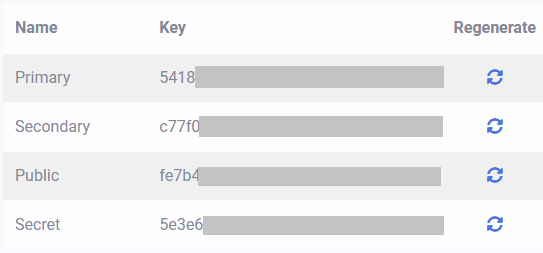
Why are there 4 API keys and which one should I use?
Each account with our Screenshot API will have four API keys with specific use cases:
| Name | Purpose | Use |
|---|---|---|
| Primary | This key is used internally to generate screenshots within your code or application for internal apps. | Internal Apps |
| Secondary | Similar to the primary key, this key is also used internally for generating screenshots within your code or application for internal apps. It serves as a backup in case the primary key was compromised and needs to be regenerated | Internal Apps |
| Public | This key is used on public websites in conjunction with a token signed by the secret key. | Public Websites |
| Secret | This key is used for signing a unique token of a screenshot request for internal apps. | Internal Apps |
If you're using our Screenshot API for internal applications where end-users cannot see the API key, use either the primary or secondary API key. For public websites, where end-users can potentially see or access the API key, use the public API key and a base64 token of the request with an HMAC SHA265 signature.
By using the appropriate API key for your specific use case, you can ensure secure and authorized access to the Screenshot API. If you have any questions about which API key to use or how to use it, please don't hesitate to contact our support team.
What happens if my API key is compromised or stolen?
If your Screenshot API key is compromised or stolen, it's important to take immediate action to secure your account and prevent unauthorized access. Fortunately, our Screenshot API makes it easy to regenerate a new API key and deactivate the old one.
Simply navigate to the API Keys screen in your account and click on the Regenerate icon next to the compromised API key. Within seconds, the old key will be deactivated and a brand-new key will be generated for your account.
By regenerating your API key, you can ensure the security of your account and prevent any potential misuse of your Screenshot API. If you suspect that your API key has been compromised or have any concerns about the security of your account, please contact our support team for assistance.
API keys for internal applications
Only use the Primary or Secondary API keys where end users cannot see the key. For example, used on your server for internal use.
How do I use the Primary or Secondary Screenshot API key?
To use the API for internal applications, simply include the apikey in the query string or the x-api-key in the request header as shown below.
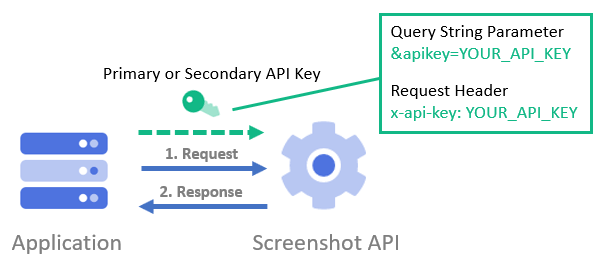
What is an example of using the primary/secondary API key in a URL query string?
The API key can included in the apikey query string as shown below:
// Line breaks added for readability GET https://api.addscreenshots.com/screenshots
?apikey=YOUR_API_KEY
&url=example.com
Your API key can be found on the API Keys page. Need an API Key? Sign up to get started.
For internal applications, replace YOUR_API_KEY with your own unique API Key.
For public facing websites or hotlinks, generate a signed URL.
What is an example of using the primary/secondary API key in a HTTP Header?
The API key can also be added in the HTTP request as a header with name x-api-key (apikey and x-apikey is also supported) and the value of the API key as shown below:
x-api-key: YOUR_API_KEY