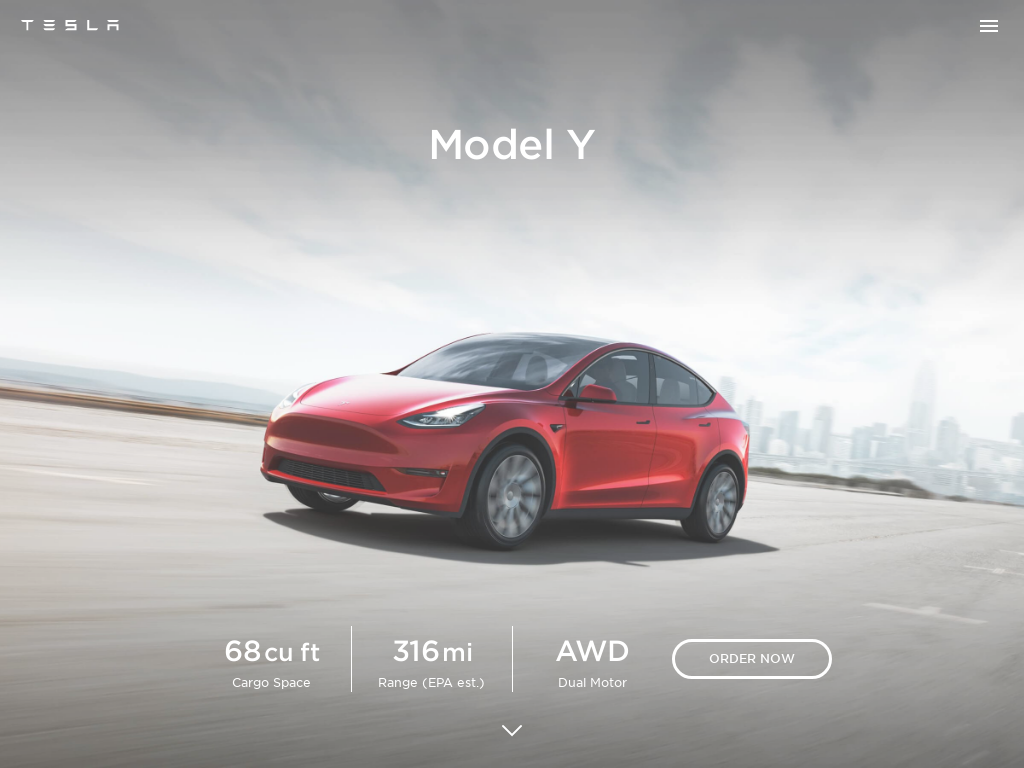Adjust Image Brightness
Adjusting the brightness of your screenshots allows you to make the images lighter or darker based on your needs. Whether you need to enhance the clarity of specific details or match the image's brightness to a certain aesthetic, brightness adjustments can significantly impact how your screenshots are perceived.
Use Add Screenshots brightness controls to align captures with brand standards, improve readability, or prep assets for presentations while keeping automation fast and fully integrated.
Adjust Brightness Free or See Plan Details
- Consistent visuals: Enforce brightness levels across request templates for repeatable outputs.
- Automation-ready: Combine brightness with scheduled captures and webhooks.
- Direct delivery: Send tuned images to AWS S3, Azure, Google Cloud, or Cloudflare R2.
Why Adjust Brightness?
Here are some key reasons to adjust brightness in your screenshots:
- Improve Visibility: Adjusting brightness can make text and important elements more readable, especially if the original screenshot is too dark or too bright.
- Highlight Details: Brightening an image can bring out hidden details or enhance the contrast between different elements.
- Match Visual Standards: Brightness adjustments can help ensure that screenshots align with your brand's visual guidelines or presentation standards.
Best Practices for Brightness Control
- Stay within +/-0.3: Extreme values can wash out UI. Combine subtle adjustments with contrast tuning for balance.
- Automate per channel: Create unique request templates for email, social, or compliance use cases to keep brightness consistent.
- Preview with staging: Run tests via scheduled captures and review results in usage logs before pushing live.
Brightness Adjustment Examples
Below are examples demonstrating different brightness levels applied to a screenshot:
// Example of original brightness level https://api.addscreenshots.com/screenshots
?apikey=YOUR_API_KEY
&brightness=0
&url=tesla.com/modely
Your API key can be found on the API Keys page. Need an API Key? Sign up to get started.
For internal applications, replace YOUR_API_KEY with your own unique API Key.
For public facing websites or hotlinks, generate a signed URL.
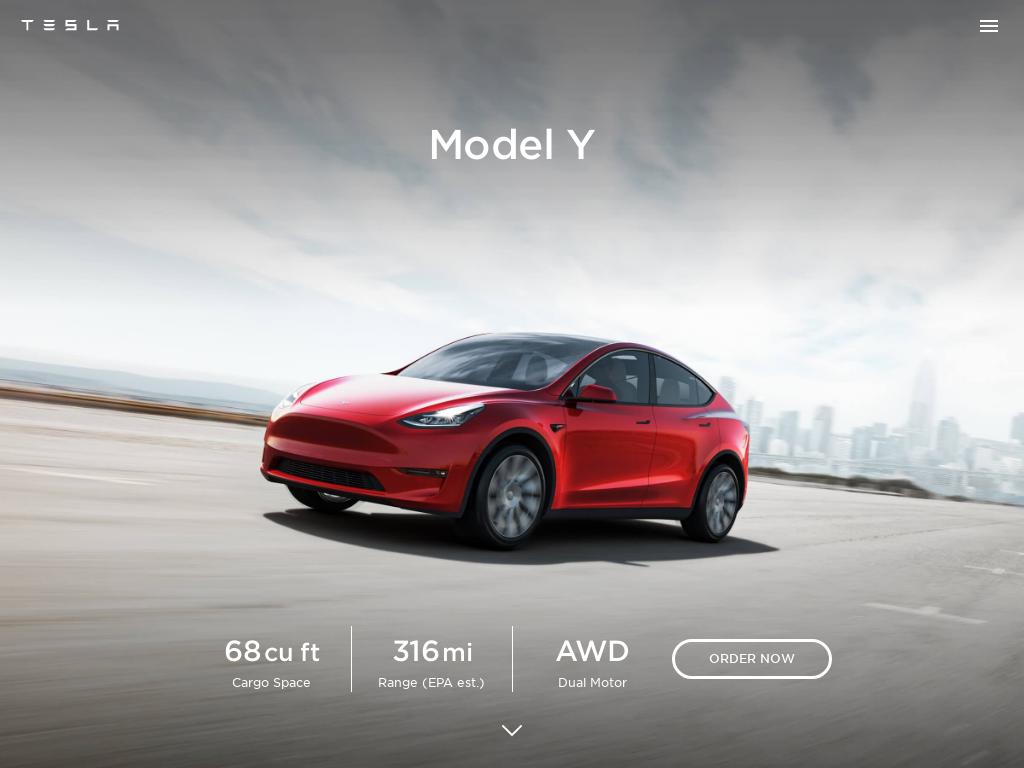
// Example of darker brightness level https://api.addscreenshots.com/screenshots
?apikey=YOUR_API_KEY
&brightness=-0.2
&url=tesla.com/modely
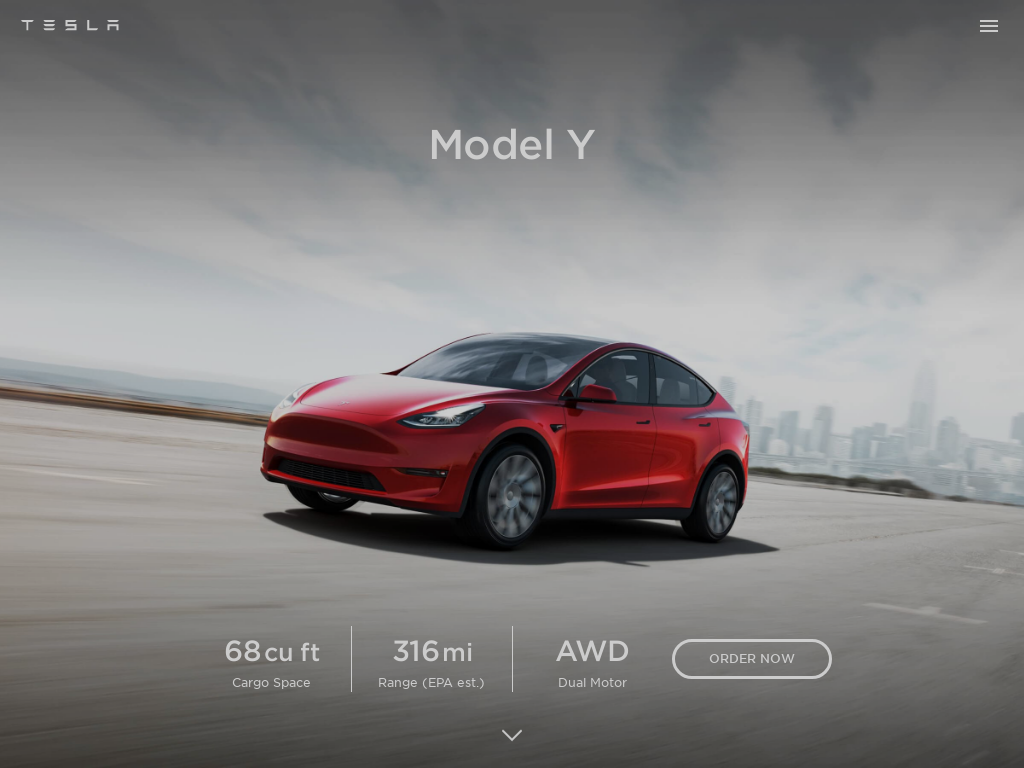
// Example of brighter brightness level https://api.addscreenshots.com/screenshots
?apikey=YOUR_API_KEY
&brightness=0.2
&url=tesla.com/modely