Enhance Speed with Turbo Mode for Screenshots
Turbo mode lets Add Screenshots finish captures faster when you need throughput above all else. Run high-volume jobs with no throttling, route results to your cloud storage, and fall back to standard mode when you need every dynamic element.
Enable Turbo Mode on the Free Plan or Compare Performance Plans
- High-throughput automation: Pair Turbo mode with request templates and webhooks to churn through large URL lists.
- Global availability: Run Turbo captures across 20+ regions to validate localized experiences quickly.
- Flexible delivery: Ship each capture to S3, Azure, Google Cloud, or Cloudflare R2.
Turbo mode is a powerful feature in Add Screenshots designed to accelerate the speed of page captures. By enabling Turbo mode, you can ensure that screenshots are taken more quickly, which is ideal for scenarios where speed is critical.
Turbo mode optimizes the capture process for speed, allowing pages to load faster and reducing the time required to obtain screenshots. This mode is particularly beneficial for high-volume screenshot tasks or when capturing pages with large amounts of content.
Benefits of Turbo Mode
Enabling Turbo mode offers several advantages, including:
- Faster Capture Times: Screenshots are taken more quickly, improving overall efficiency.
- Reduced Latency: Turbo mode minimizes delays, which is beneficial for time-sensitive applications.
- Optimized for Large Volumes: Ideal for scenarios requiring numerous screenshots in a short period.
Limitations of Turbo Mode
While Turbo mode enhances speed, it may come with some limitations:
- Potential for Missing Elements: Some elements or dynamically loaded content may not be fully captured due to the accelerated processing.
- Trade-Offs in Accuracy: The focus on speed might result in less precision in some cases.
When to Use Turbo Mode
Turbo mode is disabled by default to ensure comprehensive and accurate captures. However, it can be a valuable option if speed is a critical factor in your screenshot process. Consider enabling Turbo mode in scenarios such as:
- High-Volume Screenshots: When capturing a large number of pages quickly is essential.
- Time-Sensitive Tasks: When you need to obtain screenshots promptly for reporting or analysis.
To enable Turbo mode, adjust the settings in your API request. For example, use the following API request to activate Turbo mode:
https://api.addscreenshots.com/screenshots
?apikey=YOUR_API_KEY
&turbo=true
&url=https://lunafide.com/collections/best-sellers
Your API key can be found on the API Keys page. Need an API Key? Sign up to get started.
For internal applications, replace YOUR_API_KEY with your own unique API Key.
For public facing websites or hotlinks, generate a signed URL.
The screenshot below was captured with Turbo mode enabled. The capture process took about 4.5 seconds to complete, demonstrating the speed benefits of Turbo mode.
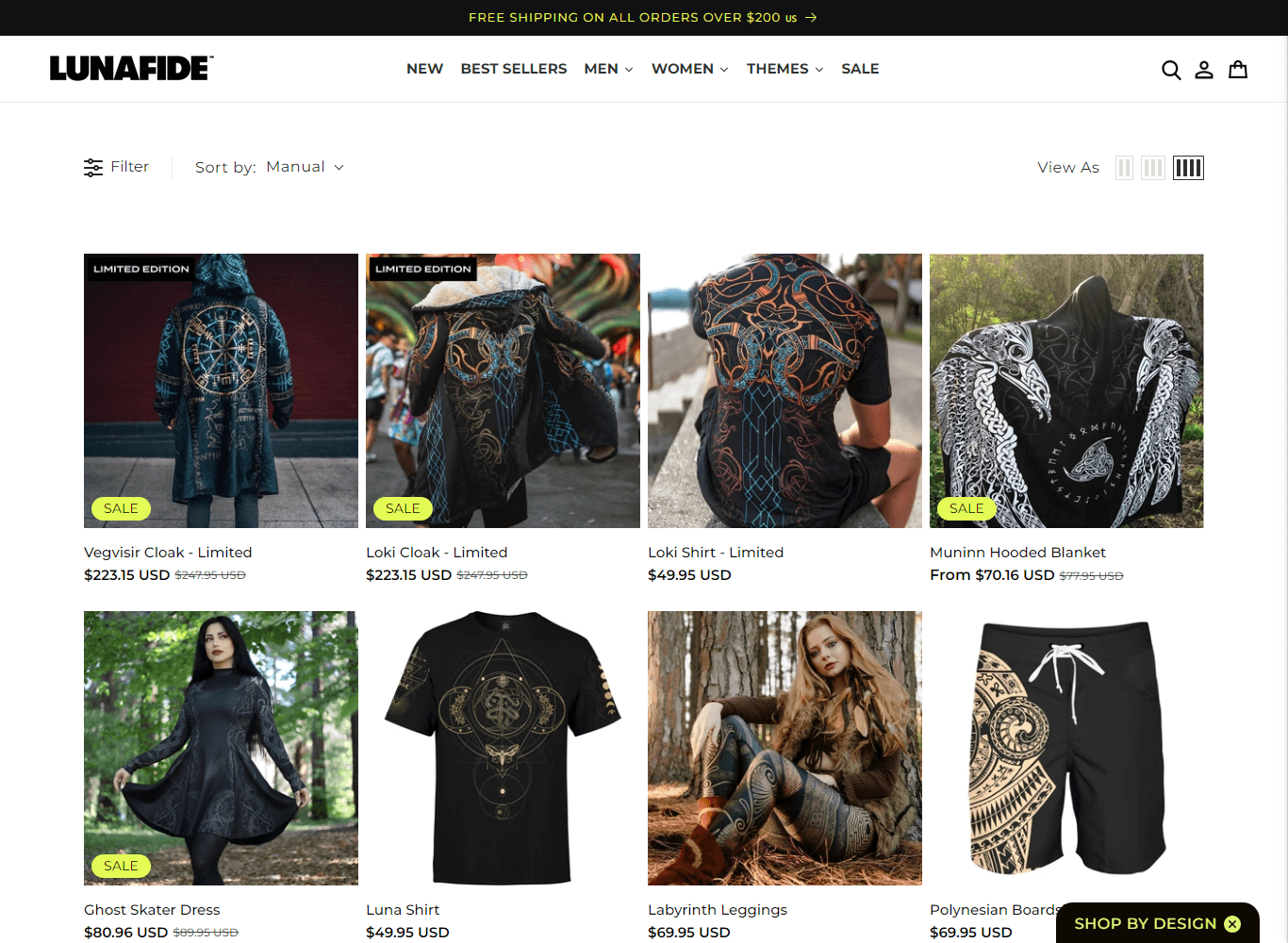
In comparison, the same screenshot taken without Turbo mode took approximately 6.1 seconds to complete. As shown in the image below, the star rating element was included in the screenshot. This star rating element appeared slightly later after the page initially loaded, which was not captured in the Turbo mode screenshot since Turbo mode quickly captured the page once it seemed fully loaded.
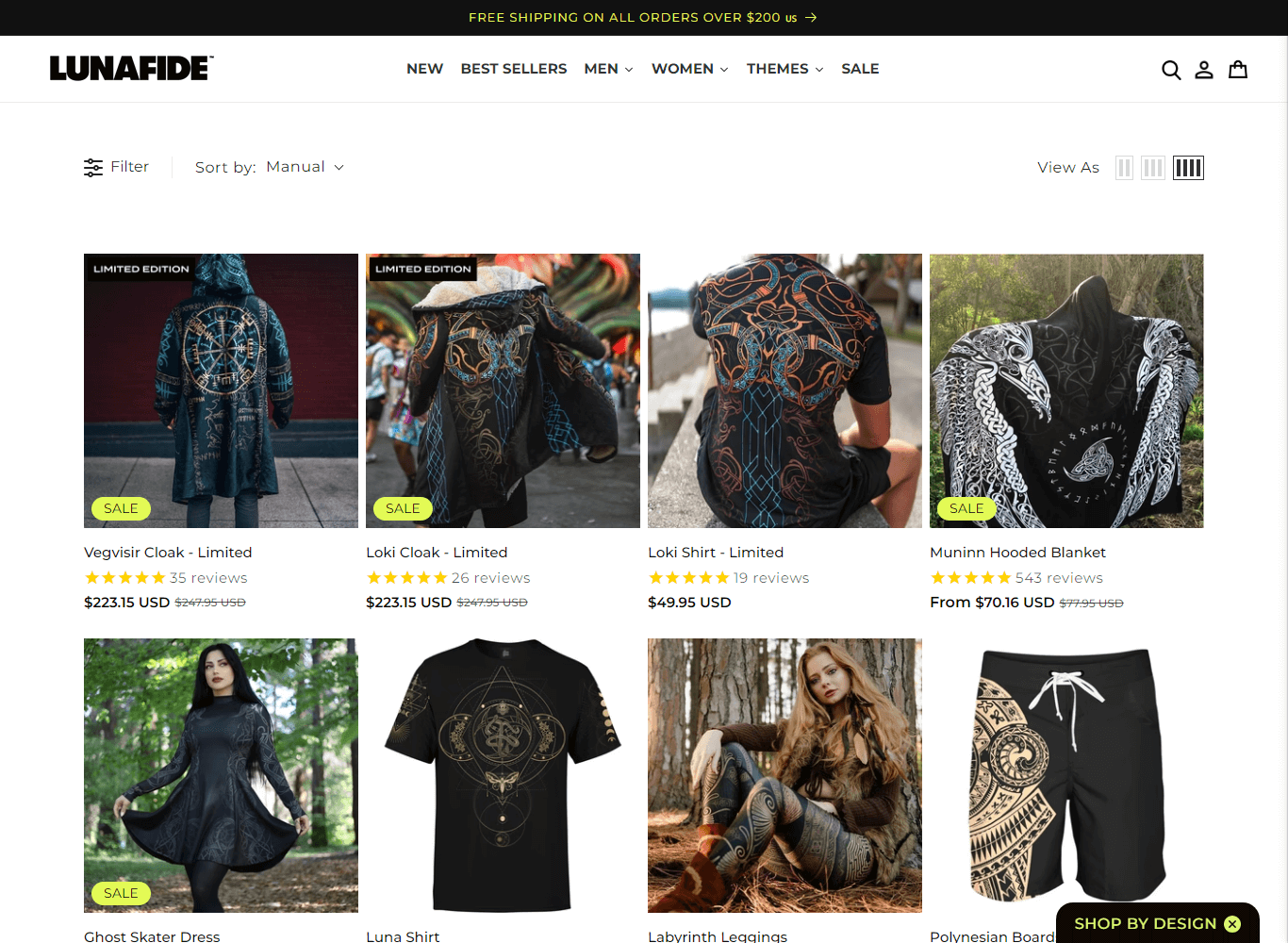
This comparison highlights the trade-off between speed and thoroughness when using Turbo mode. While Turbo mode significantly reduces the time needed to capture a screenshot, it may miss out on smaller or later-loading elements, such as dynamic content like the star rating in this example.