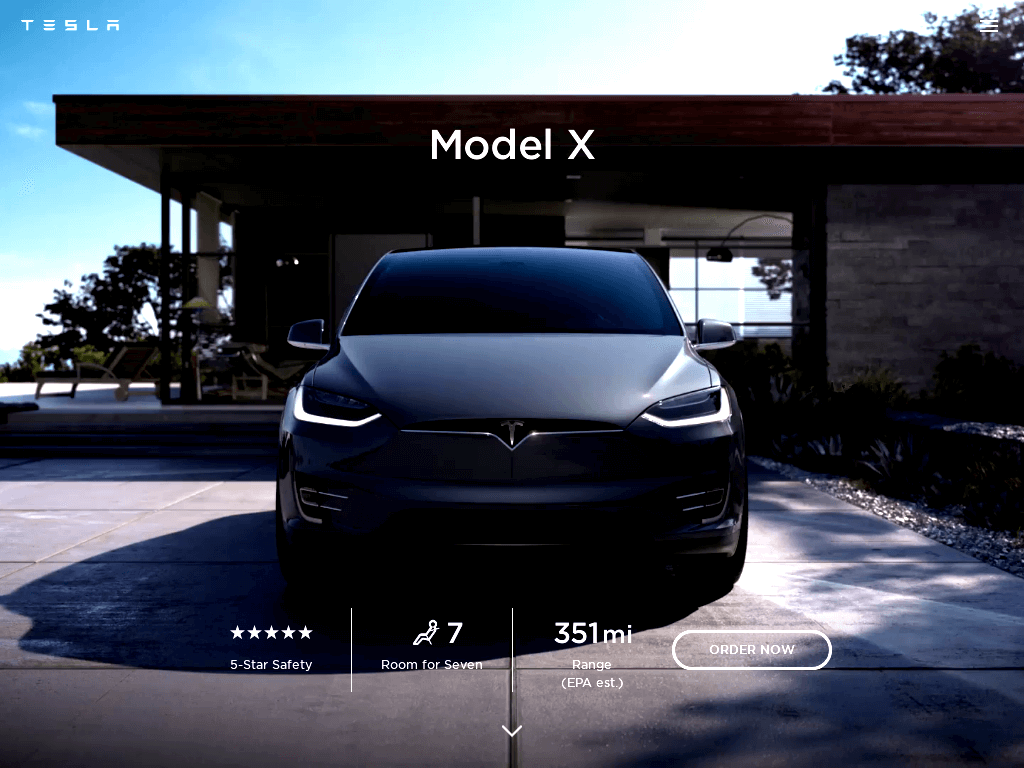Adjust Image Contrast
Enhancing the contrast of your screenshots can significantly improve their visual clarity and impact. By adjusting the contrast, you can make elements stand out more distinctly, ensuring that details are easily visible and that the overall image is more engaging.
Use Add Screenshots contrast controls to surface key UI elements, align assets with brand standards, or prep visuals for reports—without leaving your automation pipeline.
Tune Contrast Free or Explore Plans
- Precision adjustments: Apply contrast changes in the same request as quality or language overrides.
- Automation workflows: Pair with request templates, schedules, and webhooks.
- Direct delivery: Send enhanced images to AWS S3, Azure, Google Cloud, or Cloudflare R2.
Why Adjust Contrast?
Adjusting contrast is crucial for several reasons:
- Improve Readability: Higher contrast can make text and graphical elements more readable against their background, especially in screenshots with varying light conditions.
- Highlight Key Features: Increasing contrast can emphasize important details and make specific parts of the screenshot more prominent.
- Enhance Visual Appeal: Proper contrast adjustments can make screenshots look more professional and appealing, which is beneficial for presentations and reports.
Best Practices for Contrast Tweaks
- Blend with brightness: Pair contrast changes with brightness adjustments to avoid harsh results.
- Match channel goals: Save contrast presets per request template so marketing and QA teams stay aligned.
- Monitor performance: Review outputs through usage logs and enable error mode when experimenting with extreme values.
Contrast Adjustment Examples
Below are examples of different contrast levels applied to a screenshot, illustrating how contrast adjustments can affect the image:
// Example of default contrast level (no change) https://api.addscreenshots.com/screenshots
?apikey=YOUR_API_KEY
&contrast=0
&url=tesla.com/modelx
Your API key can be found on the API Keys page. Need an API Key? Sign up to get started.
For internal applications, replace YOUR_API_KEY with your own unique API Key.
For public facing websites or hotlinks, generate a signed URL.
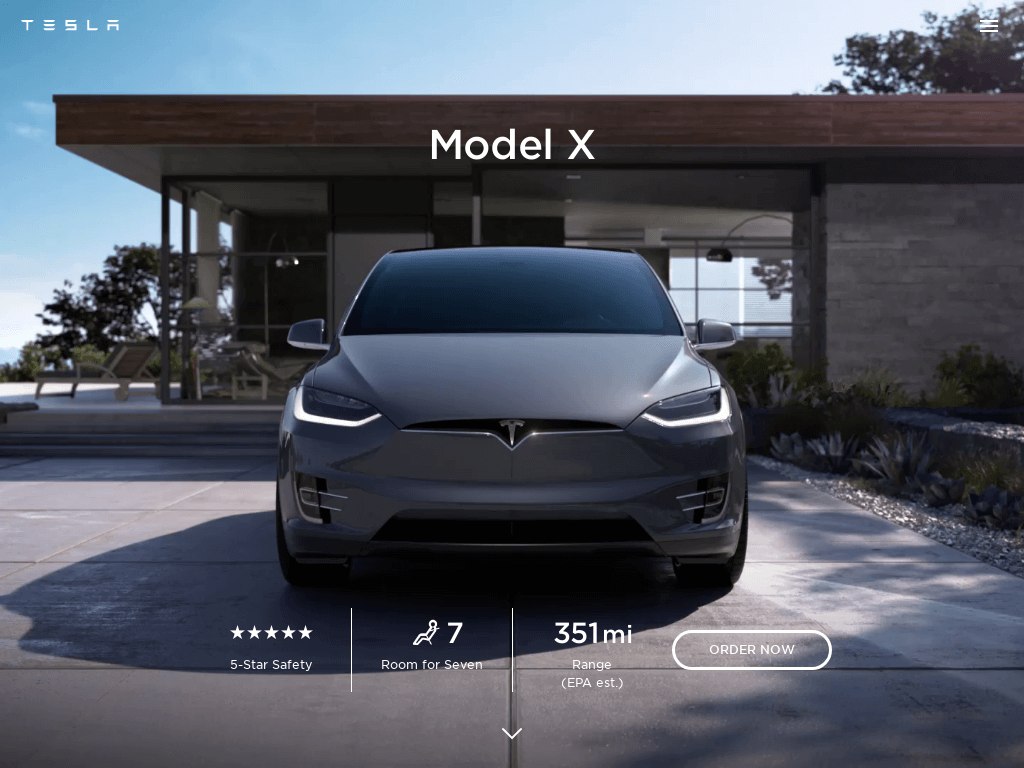
// Example of reduced contrast level https://api.addscreenshots.com/screenshots
?apikey=YOUR_API_KEY
&contrast=-0.2
&url=tesla.com/modelx
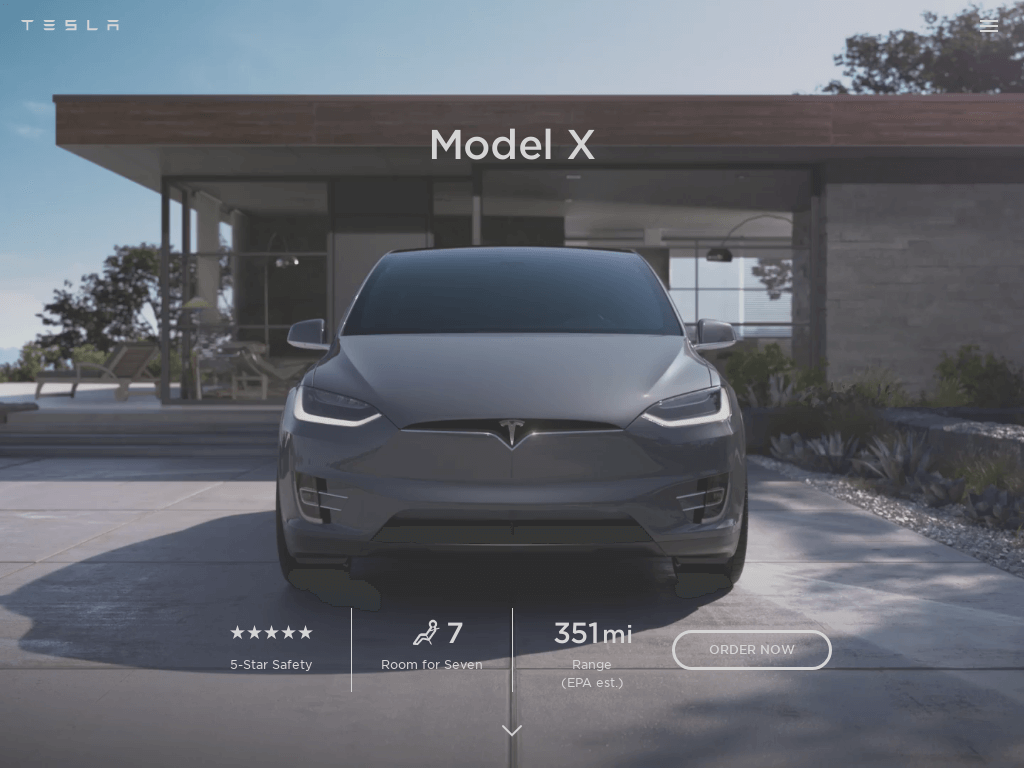
// Example of increased contrast level https://api.addscreenshots.com/screenshots
?apikey=YOUR_API_KEY
&contrast=0.2
&url=tesla.com/modelx