Image Blur Effects
Adding a blur effect to your screenshots can serve multiple purposes, from protecting sensitive information to enhancing the visual focus on specific areas of the image. With adjustable blur radis, you can control the intensity of the blur to meet your requirements.
Adjusting Blur Radius
The blur radius can be adjusted between 0 and 100 pixels. A higher radius results in a stronger blur effect.
The default blur is 0 pixels, meaning no blur is applied to the screenshot.
Blur Examples
Here are examples showing different blur levels applied to the same screenshot:
// Example of no blur applied https://api.addscreenshots.com/screenshots
?apikey=YOUR_API_KEY
&blur=0
&url=tesla.com/modely
Your API key can be found on the API Keys page. Need an API Key? Sign up to get started.
For internal applications, replace YOUR_API_KEY with your own unique API Key.
For public facing websites or hotlinks, generate a signed URL.
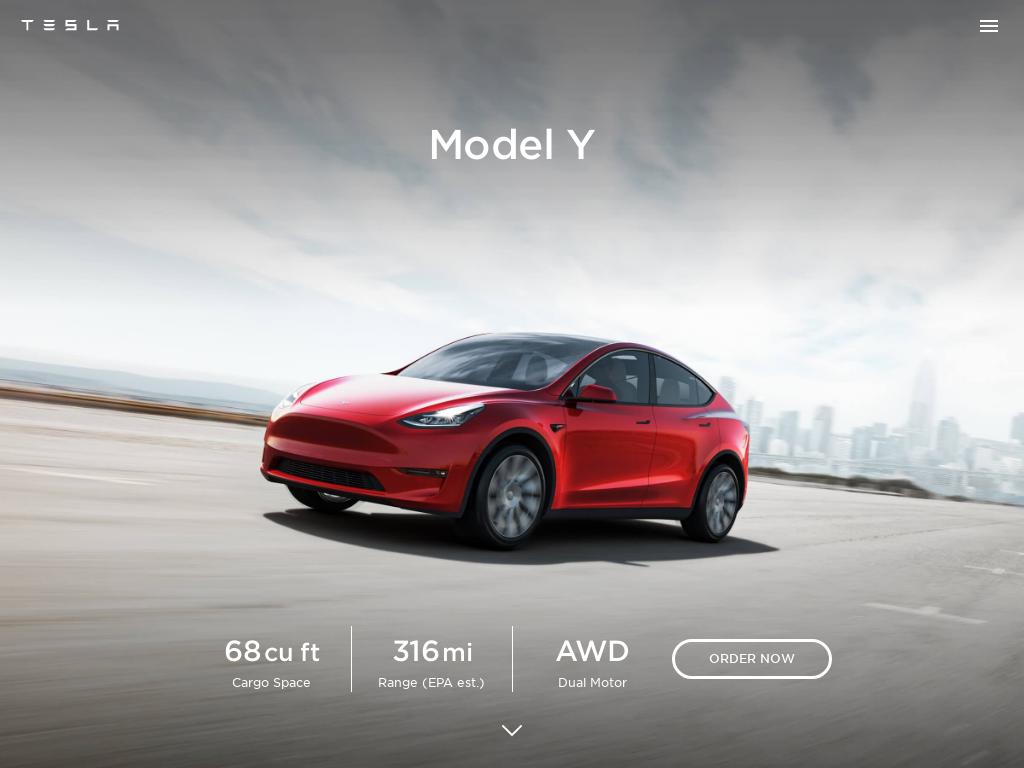
// Example of light blur effect https://api.addscreenshots.com/screenshots
?apikey=YOUR_API_KEY
&blur=5
&url=tesla.com/modely
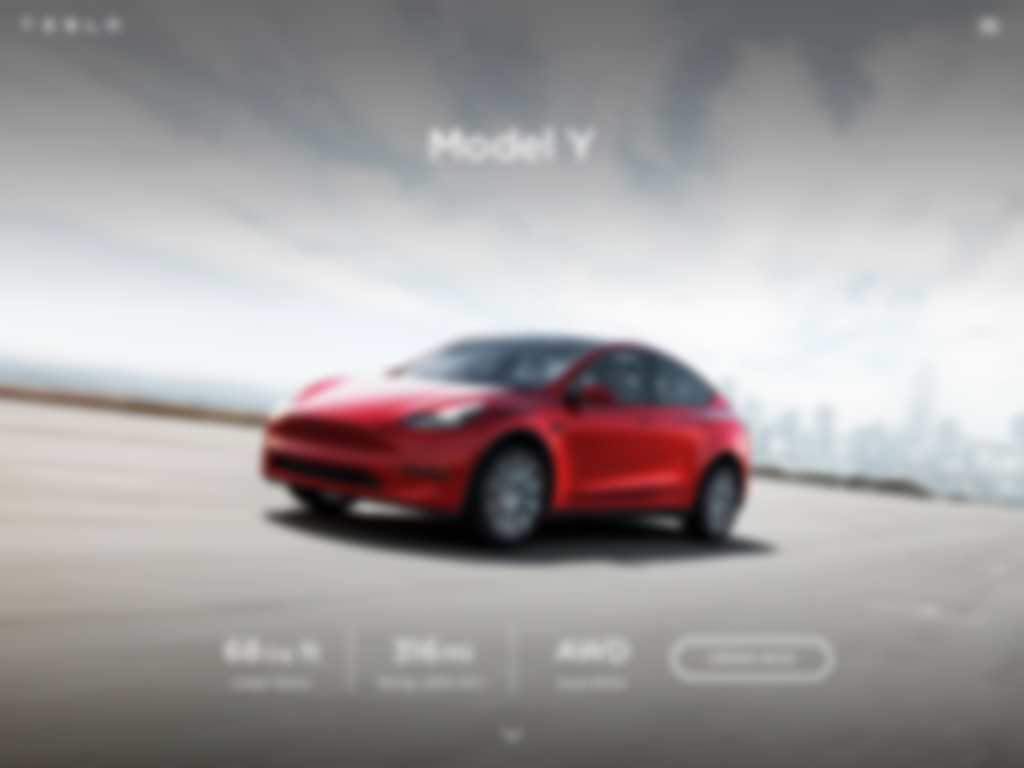
// Example of moderate blur effect https://api.addscreenshots.com/screenshots
?apikey=YOUR_API_KEY
&blur=20
&url=tesla.com/modely
