HTML to JSON Confverter: Optimize Your Data Handling
Streamlining data extraction and integration has never been easier with our HTML to JSON Converter Service. This service is designed for developers, data analysts, and digital marketers who need to transform HTML into structured JSON format quickly and accurately.
Our powerful API not only converts HTML data but also optimizes it for better processing and management. Leverage our HTML to JSON converter to efficiently handle large volumes of data, monitor website changes, and track competitor pricing with enhanced accuracy and speed.
Integration with your existing systems is seamless. Our API supports a wide range of programming environments, ensuring that you can start simplifying your data extraction and workflow management processes right away. Enhance your resource planning, and maintain up-to-date, accurate data across your applications with minimal effort.
HTML to JSON Conversion Use Cases
- Product Monitoring: Continuously track product availability and changes across online retailers and e-commerce platforms, improving inventory and marketing strategies.
- Competitive Analysis: Leverage automated data extraction to capture pricing and new product information from competitors' websites, enabling strategic business decisions.
- Content Aggregation: Easily pool content such as reviews and promotions from various online sources to enhance your content curation efforts.
- Financial Analysis: Efficiently gather key financial data like stock prices, corporate earnings, and economic indicators to power your financial analysis tools.
Key Benefits of HTML to JSON Converter
- Enhanced Efficiency: Automate the HTML-to-JSON conversion process to streamline data management and reduce manual tasks.
- High Accuracy: Achieve precise data extraction from HTML, with structured JSON output ensuring data integrity.
- Customizable Flexibility: Tailor the conversion to fit a variety of specific use cases and business needs with versatile conversion settings.
- Seamless Integration: Effortlessly mesh extracted JSON data into your existing databases, applications, and systems to enhance interoperability.
- Scalable Solutions: Manage and process large amounts of HTML content smoothly, accommodating expanding data extraction and analysis demands.
Power your data pipeline with Add Screenshots
- Deliver JSON payloads to cloud storage destinations for archival or analytics ingestion.
- Trigger downstream workflows via webhooks and automation tools whenever new data is captured.
- Combine with visual change detection to compare structured outputs alongside annotated screenshots.
HTML to JSON Conversion Guide
Step 1: Obtain Website URL
You need to know the URL of the website from which you want to extract data.
For example, to extract prices for iPhones from the Apple website, the URL would be:
https://www.apple.com/iphone/
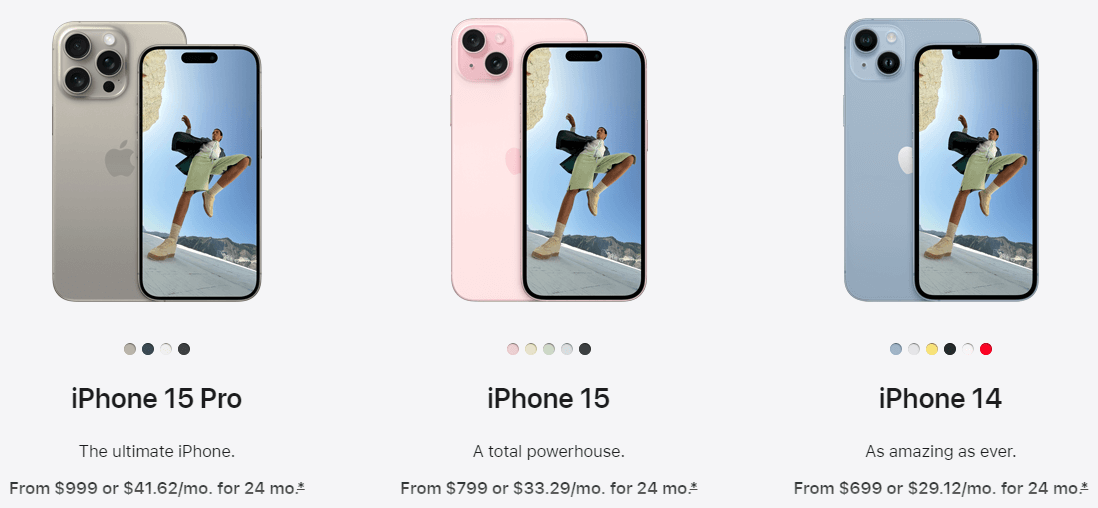
Step 2: Create or Generate JavaScript Code
Provide the JavaScript code to run on the website to convert HTML to JSON. The output can be tested using the steps below:
- Vist the website (https://www.apple.com/iphone/) in your browser such as Chrome or Edge.
- Use the DevTools feature in Chrome or Edge (e.g., F12 shortcut key) to view the Console.
- Write the JavaScript code to extract the desired data (e.g., prices for iPhones) and test the results.
- Once you have the JavaScript code that successfully extracts the data, you can automate this process with the API.
If you're stuck or don't know how to write the JavaScript, feel free to contact us ([email protected]) for help.
Here is the sample JavaScript code, written by ChatGPT to extract the prices of iPhone:
// Find the product tile elements
const productTiles = document.querySelectorAll('.product-tile');
// Initialize an array to store the product data
const products = [];
// Iterate over each product tile
productTiles.forEach(tile => {
// Extract product name
const productName = tile.querySelector('.product-tile-headline').textContent.trim();
// Extract product price
const priceElement = tile.querySelector('.product-tile-price');
const priceText = priceElement.textContent.trim().replace(/\s+/g, ' ');
const priceRegex = /From\s*(\$\d+(\.\d+)?)(?:\s*or\s*)?(\$\d+(\.\d+)?)?/i;
const match = priceText.match(priceRegex);
let price;
if (match) {
const fromPrice = match[1];
const monthlyPrice = match[3] ? match[3] : null;
price = {
from: fromPrice,
monthly: monthlyPrice
};
} else {
price = null;
}
// Add product data to the array
products.push({
name: productName,
price: price
});
});
// Display the results
console.log(JSON.stringify(products, null, 2));
// Return the results that will be included in the API
return products;
The JSON output is shown in the Console window:
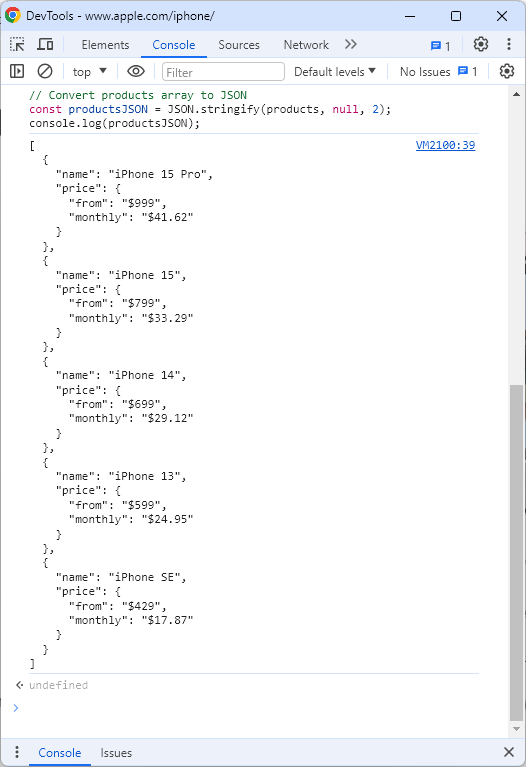
Step 3: Create the Add Screenshots API Request
Add Screenshots automates the HTML to JSON conversion process by:
- Loading a fully functional browser and navigating to the website
- Running the provided JavaScript code
- Returning the converted data through the Add Screenshots API
return productsJSON;Sample Conversion Request
Here's a sample request that will navigate to the https://www.apple.com/iphone/ website, execute the JavaScript code that has been base64 encoded, and then return JSON data as the response.
POST https://api.addscreenshots.com/screenshots/?apikey=YOUR_API_KEY
{
"url": "https://www.apple.com/iphone/",
"json": true,
"data": {
"script": "Y29uc3QgcHJvZHVjdFRpbGVzID0gZG9jdW1lbnQucXVlcnlTZWxlY3RvckFsbCgnLnByb2R1Y3QtdGlsZScpOwpjb25zdCBwcm9kdWN0cyA9IFtdOwoKcHJvZHVjdFRpbGVzLmZvckVhY2godGlsZSA9PiB7CiAgICBjb25zdCBwcm9kdWN0TmFtZSA9IHRpbGUucXVlcnlTZWxlY3RvcignLnByb2R1Y3QtdGlsZS1oZWFkbGluZScpLnRleHRDb250ZW50LnRyaW0oKTsKCiAgICBjb25zdCBwcmljZUVsZW1lbnQgPSB0aWxlLnF1ZXJ5U2VsZWN0b3IoJy5wcm9kdWN0LXRpbGUtcHJpY2UnKTsKICAgIGNvbnN0IHByaWNlVGV4dCA9IHByaWNlRWxlbWVudC50ZXh0Q29udGVudC50cmltKCkucmVwbGFjZSgvXHMrL2csICcgJyk7CiAgICBjb25zdCBwcmljZVJlZ2V4ID0gL0Zyb21ccyooXCRcZCsoXC5cZCspPykoPzpccypvclxzKik/KFwkXGQrKFwuXGQrKT8pPy9pOwogICAgY29uc3QgbWF0Y2ggPSBwcmljZVRleHQubWF0Y2gocHJpY2VSZWdleCk7CgogICAgbGV0IHByaWNlOwogICAgaWYgKG1hdGNoKSB7CiAgICAgICAgY29uc3QgZnJvbVByaWNlID0gbWF0Y2hbMV07CiAgICAgICAgY29uc3QgbW9udGhseVByaWNlID0gbWF0Y2hbM10gPyBtYXRjaFszXSA6IG51bGw7CiAgICAgICAgcHJpY2UgPSB7CiAgICAgICAgICAgIGZyb206IGZyb21QcmljZSwKICAgICAgICAgICAgbW9udGhseTogbW9udGhseVByaWNlCiAgICAgICAgfTsKICAgIH0gZWxzZSB7CiAgICAgICAgcHJpY2UgPSBudWxsOwogICAgfQoKICAgIC8vIEFkZCBwcm9kdWN0IGRhdGEgdG8gdGhlIGFycmF5CiAgICBwcm9kdWN0cy5wdXNoKHsKICAgICAgICBuYW1lOiBwcm9kdWN0TmFtZSwKICAgICAgICBwcmljZTogcHJpY2UKICAgIH0pOwp9KTsKCnJldHVybiBKU09OLnN0cmluZ2lmeShwcm9kdWN0cywgbnVsbCwgMik7"
}
}Your API key can be found on the API Keys page. Need an API Key? Sign up to get started.
For internal applications, replace YOUR_API_KEY with your own unique API Key.
For public facing websites or hotlinks, generate a signed URL.
The conversion response is shown below:
{
"response": {
"success": true,
"processed": "2024-05-09T00:18:01.431Z",
"data": [
{
"name": "iPhone 15 Pro",
"price": {
"from": "$999",
"monthly": "$41.62"
}
},
{
"name": "iPhone 15",
"price": {
"from": "$799",
"monthly": "$33.29"
}
},
{
"name": "iPhone 14",
"price": {
"from": "$699",
"monthly": "$29.12"
}
},
{
"name": "iPhone 13",
"price": {
"from": "$599",
"monthly": "$24.95"
}
},
{
"name": "iPhone SE",
"price": {
"from": "$429",
"monthly": "$17.87"
}
}
]
}
}
- data: The JSON returned by the executed JavaScript code.
- processed: The date and time when the request was processed or executed.
- success: A boolean value (True/False) indicating whether the script ran successfully or encountered an error during execution.
- error: Present when an error occurred during the execution of the script. It provides details about the error.
- conversionError: Present when there was an error parsing the result as JSON. It provides details about the parsing error.
Ready to operationalize HTML-to-JSON conversion? Create your Add Screenshots account or review pricing to unlock higher throughput.