Optimize Screenshots with Platform Customization
Ensure Add Screenshots renders pages exactly the way your users see them. Override the browser platform string, run high-volume jobs without throttling, and ship results to your preferred storage or webhook pipeline.
Test Platform Overrides Free or Review Plan Limits
- Control user experience: Combine
platformwith user-agent, language, and region to reproduce customer sessions. - Automation ready: Save platform settings in request templates, then schedule or trigger via webhooks.
- Direct delivery: Send captures to AWS S3, Azure, Google Cloud, or Cloudflare R2.
Platform customization in Add Screenshots allows you to specify the platform your request simulates, such as MacIntel or Linux x86_64. By default, the platform is set to Linux x86_64, but changing this can be useful when specific websites render differently depending on the platform.
Platform customization is particularly useful for ensuring accurate renders of web pages that may behave differently based on the client platform. For example, some websites might block or alter content for certain platforms to optimize performance metrics or user experience.
Available Platform Options
The platform variable supports several options, including:
- Linux x86_64 (default): Ideal for most use cases but may be blocked by certain websites.
- MacIntel: Emulates a macOS environment, useful for sites that optimize for macOS users.
- Win32: Simulates a Windows environment, common for many desktop users.
Why Use Platform Customization?
Customizing the platform is beneficial when:
- Content Blocked on Default Platform: Some websites block or alter content for Linux users, so switching to MacIntel or Win32 can bypass these restrictions.
- Accurate Rendering: Ensures the screenshot reflects how the site would appear to users on different platforms, important for cross-platform testing.
- Performance Testing: Websites might serve different content or optimize loading times based on the detected platform, which can be crucial for accurate performance metrics.
Example: Platform Impact on Screenshot Accuracy
Consider an e-commerce website that doesn't fully load content when accessed from a Linux x86_64 platform. This might be due to a small number of Linux users or an attempt to artificially improve page load speed metrics. In this case, using the default Linux x86_64 platform in the screenshot request might result in a blank or incomplete capture.
However, by specifying the platform as MacIntel, the website loads as expected, and the screenshot reflects the fully rendered page. This can be critical when capturing accurate representations of web pages.
https://api.addscreenshots.com/screenshots
?apikey=YOUR_API_KEY
&platform=MacIntel
&url=https://lunafide.com/collections/best-sellers
Your API key can be found on the API Keys page. Need an API Key? Sign up to get started.
For internal applications, replace YOUR_API_KEY with your own unique API Key.
For public facing websites or hotlinks, generate a signed URL.
The following screenshot was taken with the platform set to MacIntel. The page rendered correctly, showing all content as expected:
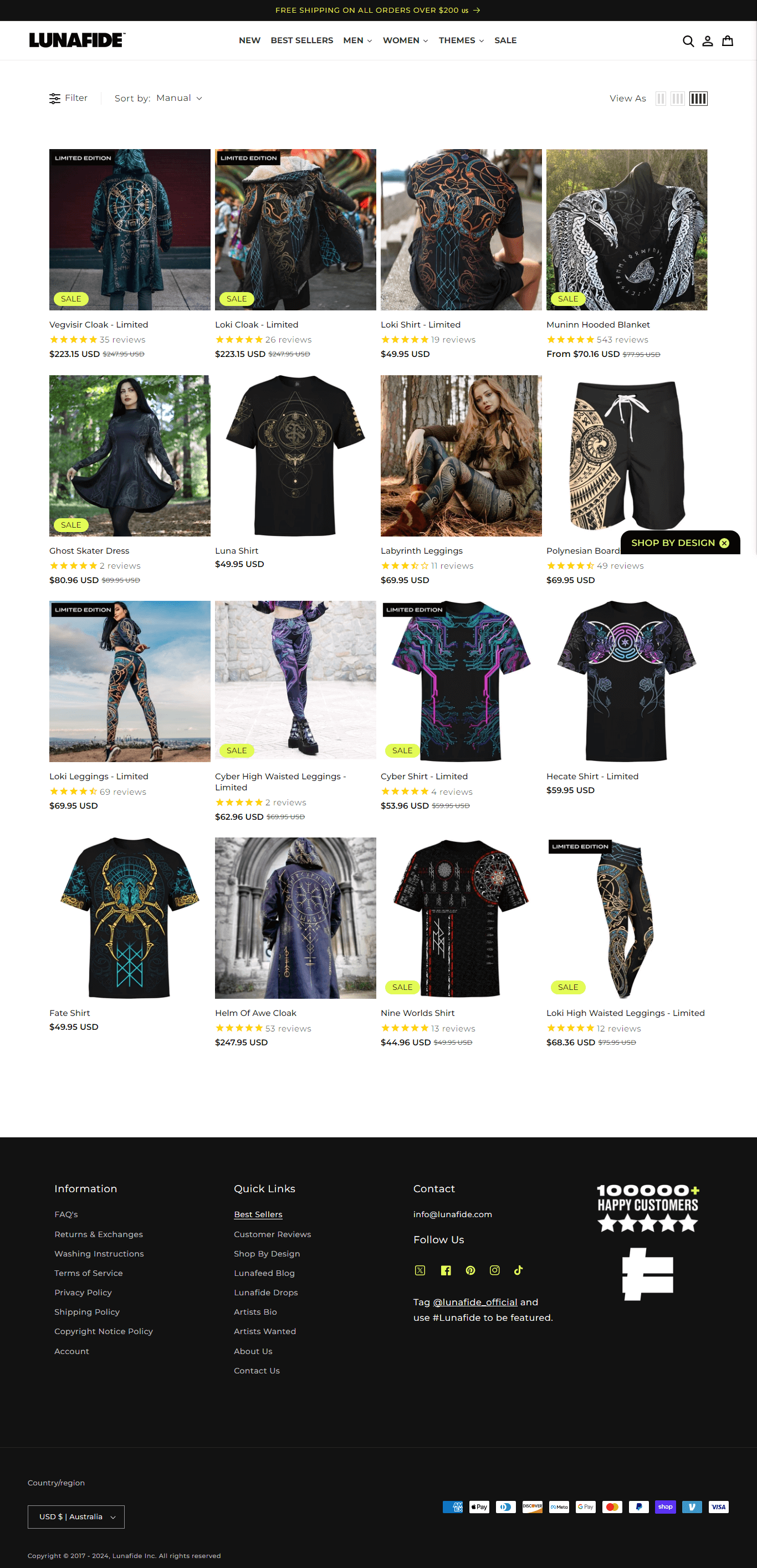
Below is a screenshot captured without specifying a platform (default Linux x86_64). The content is not fully loaded, resulting in a blank page:
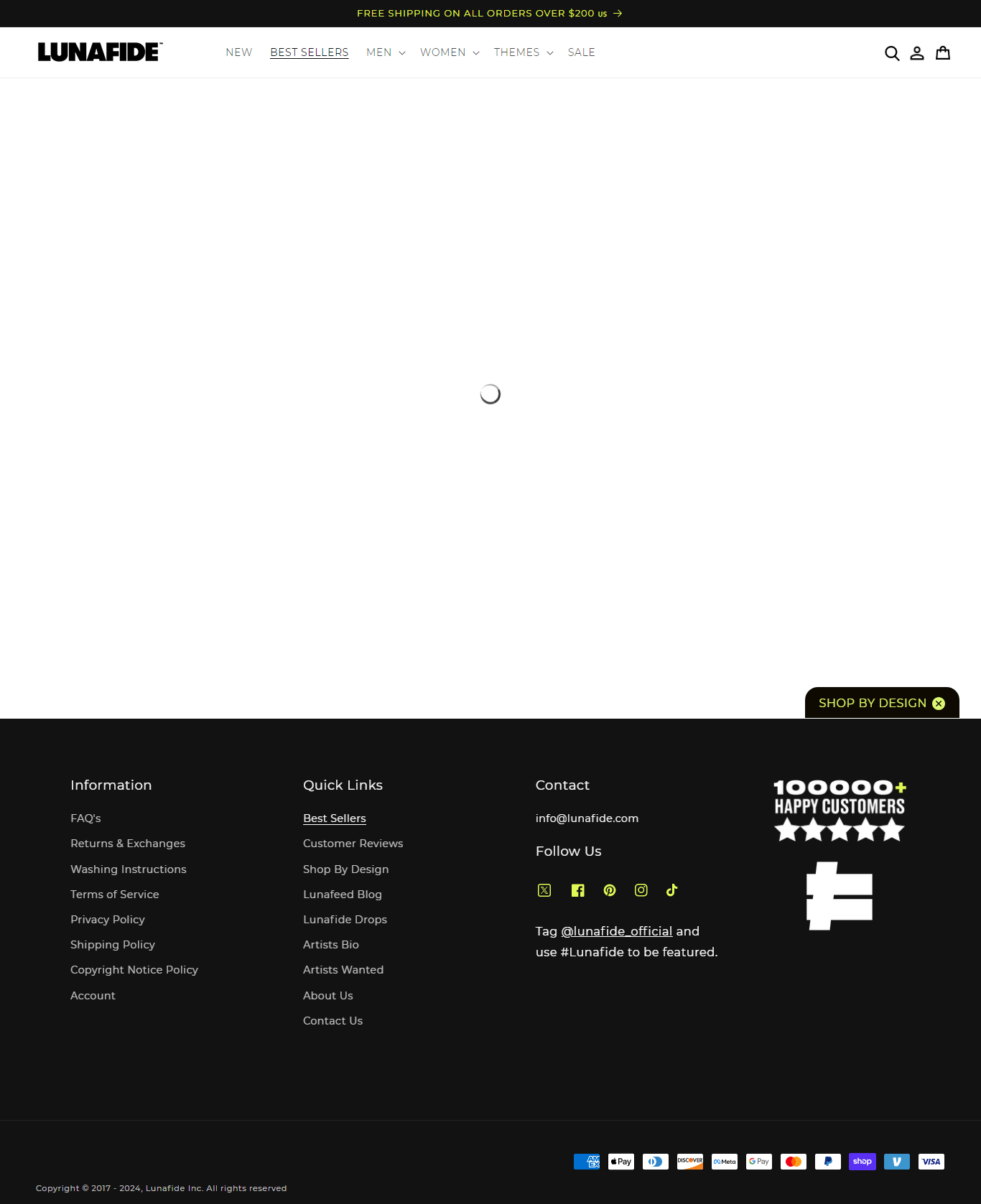
This comparison demonstrates the importance of choosing the appropriate platform for your screenshot captures. By specifying the right platform, you can ensure that your screenshots accurately represent the content as seen by users on different systems.