Storage Templates for Screenshot Automation
Storage templates let you save destination settings for S3, Azure, GCP, Cloudflare R2, FTP, email, or webhooks and reuse them across every AddScreenshots request. Configure once, then trigger bulk jobs, schedules, or API calls without copying credentials or folder patterns.
- Centralise credentials: Securely store encrypted access keys and SAS tokens for every storage provider.
- Consistent output: Apply naming conventions, metadata, HTML exports, and change detection rules automatically.
- Faster automation: Pair templates with request templates and schedules to launch large capture programs in minutes.
- How to Add a Storage Template
- Example of a Storage Template
- How to Use a Storage Template in a Request
How to Add a Storage Template
To manage and add storage templates, visit the storage accounts page. Here you can create and configure templates to suit your needs, simplifying your screenshot requests.
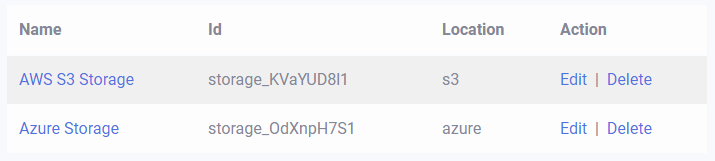
Example of a Storage Template
A storage template includes essential information for storing screenshots effectively:
- Location - Define where to store the screenshots, such as an AWS S3 Bucket or Azure Blob Storage.
- File Pattern - Set up folder and file naming conventions to organize screenshots systematically.
- Track Changes - Configure when to monitor website changes and manage notifications for any detected changes.
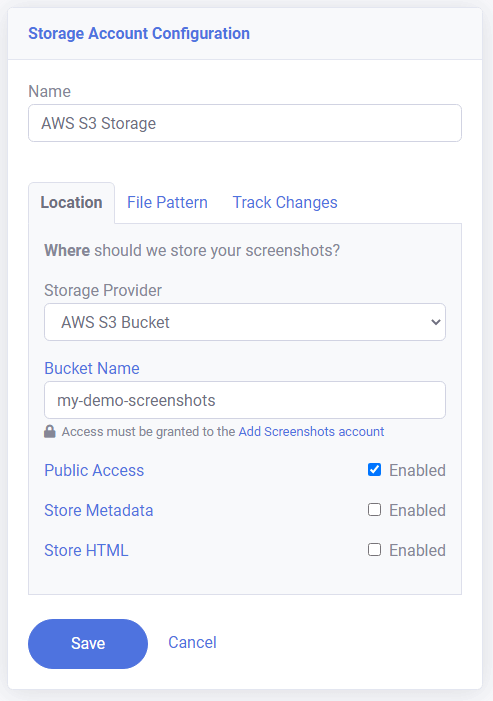
How to Use a Storage Template in a Request (Real-Time GET Request)
You can utilize a storage template in your API request by including the template ID in the request URL or JSON body for POST requests. This method ensures that your screenshots are stored according to the predefined settings of your chosen template.
To use a storage template, first copy the ID of the storage template you wish to use, as demonstrated below:
Here is an example of capturing a real-time screenshot of a website and storing it using the template with ID "storage_OdXnpH7S1" (replace with your template ID):
// Example API request with Storage Template https://api.addscreenshots.com/screenshots
?apikey=YOUR_API_KEY
&storageid=storage_OdXnpH7S1
&url=https://www.youtube.com
Your API key can be found on the API Keys page. Need an API Key? Sign up to get started.
For internal applications, replace YOUR_API_KEY with your own unique API Key.
For public facing websites or hotlinks, generate a signed URL.
Metadata Storage
Storage providers such as S3, Azure, and Webhooks support metadata properties. Enabling metadata allows you to include detailed information about the screenshot capture, enhancing your data analysis and management.
Depending on your request configuration, the metadata may include:
- Website Status - The HTTP status code of the website response, such as 200 OK.
- URL - The request URL used, e.g., google.com.
- Page URL - The URL of the page after any browser redirections, e.g., https://www.google.com/.
- Page Load Time (ms) - The time taken for the page to load, measured in milliseconds.
- Compression Details (if applicable, e.g., &quality=80):
- Image Size Before Compression (KB) - The original size of the screenshot before any compression.
- Image Size After Compression (KB) - The size of the screenshot post-compression.
- Compression Ratio (%) - The percentage of compression achieved.
HTML Markup
When the HTML option is enabled, the raw HTML markup of the page (e.g., website.html) will be included along with the screenshot.
- S3, Azure, and FTP storage providers will save the HTML file alongside the screenshot image.
- Email will include both the screenshot image and the HTML file.
- Webhooks will include the HTML content as a base64 encoded property.
Ready to standardise your storage workflows? See plans or generate an API key to start building storage templates.