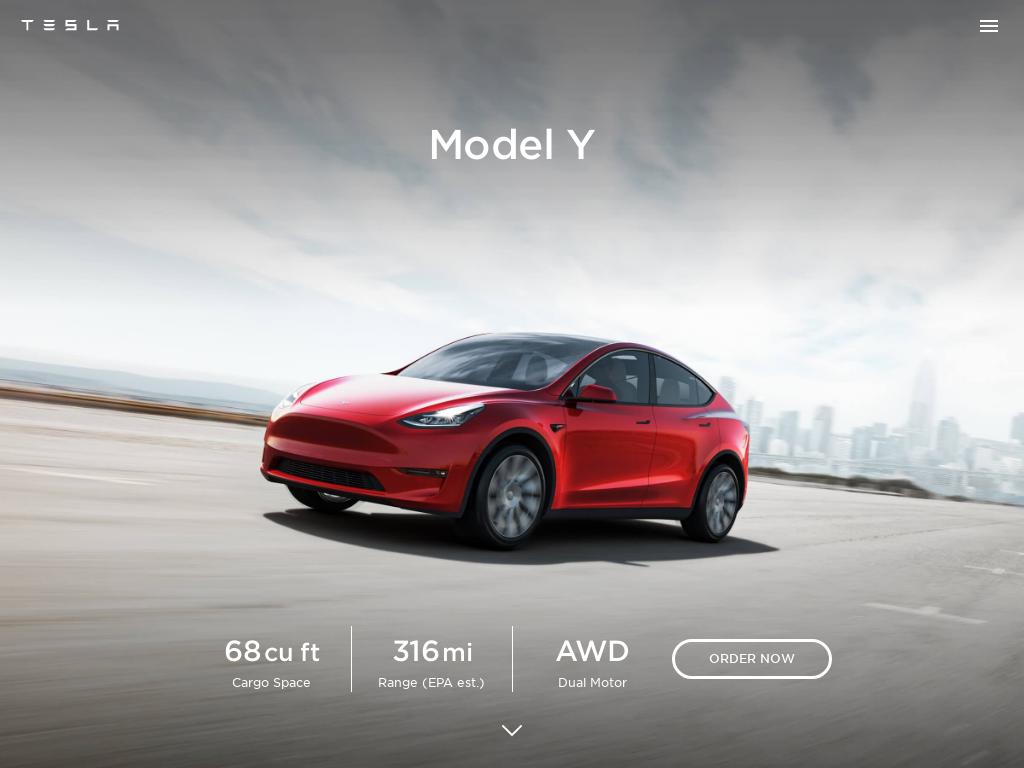Grayscale Conversion
Transforming your screenshots to grayscale can significantly enhance their visual impact. Grayscale conversion removes color from the image, which can be useful for a variety of reasons including emphasizing contrast, creating a uniform visual style, or focusing on specific elements without the distraction of color.
Use Add Screenshots to generate grayscale captures at scale—ideal for compliance archives, design handoffs, or analytics pipelines—and send the results straight to your storage with no throttling.
Create Grayscale Screenshots Free or Compare Plans
- Consistent branding: Apply grayscale across request templates to standardize assets automatically.
- Automation ready: Pair with schedules and webhooks for ongoing monitoring workflows.
- Multi-region coverage: Capture grayscale experiences from 20+ global regions without rate limits.
Why Use Grayscale?
Grayscale images are particularly effective for:
- Highlighting Details: By removing color, you can draw attention to specific elements or details in the screenshot that might otherwise be lost in the presence of vibrant colors.
- Creating Consistent Visuals: Grayscale is useful for maintaining a uniform visual style across multiple images or documents, which is beneficial for presentations or reports.
- Improving Readability: In some cases, grayscale images can improve readability and focus by reducing visual noise and distractions.
Grayscale Examples
See the difference between a color screenshot and its grayscale version in the examples below:
// Example of converting a screenshot to grayscale https://api.addscreenshots.com/screenshots
?apikey=YOUR_API_KEY
&grayscale=true
&url=tesla.com/modely
Your API key can be found on the API Keys page. Need an API Key? Sign up to get started.
For internal applications, replace YOUR_API_KEY with your own unique API Key.
For public facing websites or hotlinks, generate a signed URL.
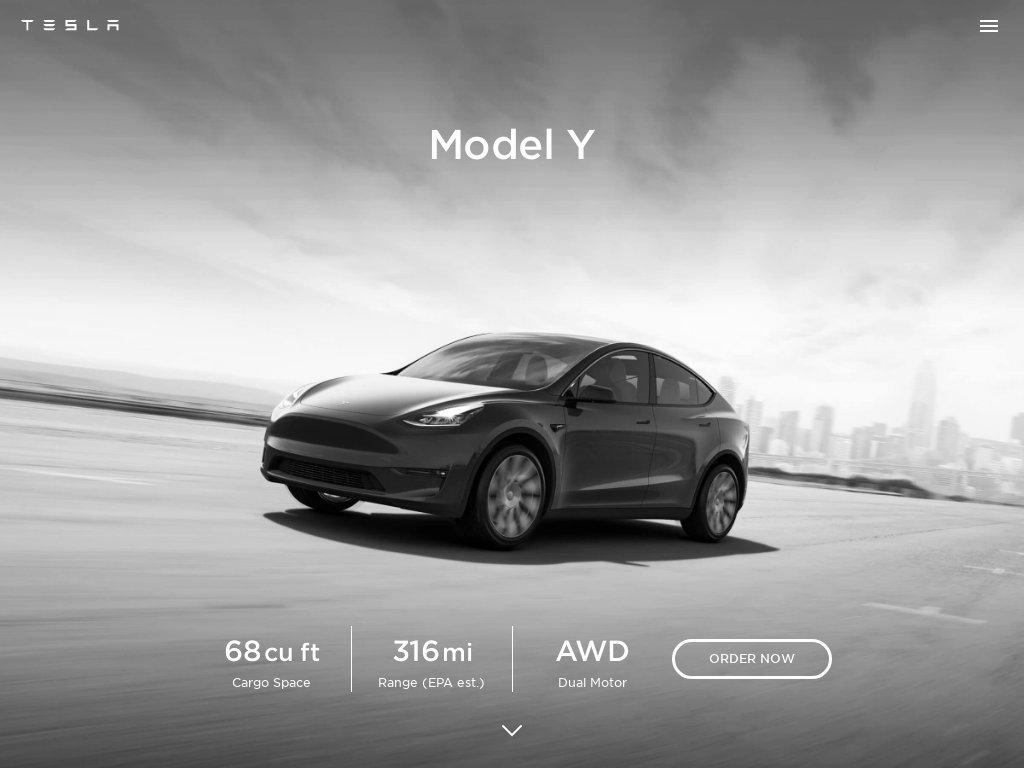
// Example of a standard color screenshot https://api.addscreenshots.com/screenshots
?apikey=YOUR_API_KEY
&grayscale=false
&url=tesla.com/modely