Block Images for Focused Website Screenshots
blockimages=true to keep change detection focused on copy and speed up delivery pipelines. Start freeCapture streamlined and professional website screenshots with our Block Images feature. Images can often clutter a webpage, making it difficult to focus on the key textual content. By blocking images, you can reduce distractions and save bandwidth, ensuring that your captures emphasize the essential content.
This feature is particularly useful for tracking website changes. Images frequently change, which could lead to false positives in your change tracking. By removing images, you can avoid misinterpretations and ensure that you are accurately monitoring actual content changes.
Default Block Images Setting
By default, the Block Images feature is disabled. This means screenshots will include all page content, including images, unless you specifically enable the Block Images feature.
How to Enable Block Images
To capture a screenshot without images, activate the Block Images feature by setting the blockimages parameter to true. Here is an example of an API request with Block Images enabled:
// Example API request with Block Images enabled https://api.addscreenshots.com/screenshots
?apikey=YOUR_API_KEY
&blockimages=true
&fullpage=true
&url=https://play.google.com
With Block Images enabled, you can achieve significant bandwidth savings. The screenshot below with images included was 737KB, while the same screenshot with images blocked reduces the file size to just 181KB, offering a 75% reduction in file size.
For even more bandwidth savings, you can combine Block Images with the quality parameter for compression. If you enable both image blocking and screenshot compression, the file size was reduced to 54KB, which had a 92% reduction in file size compared to the original 737KB screenshot.
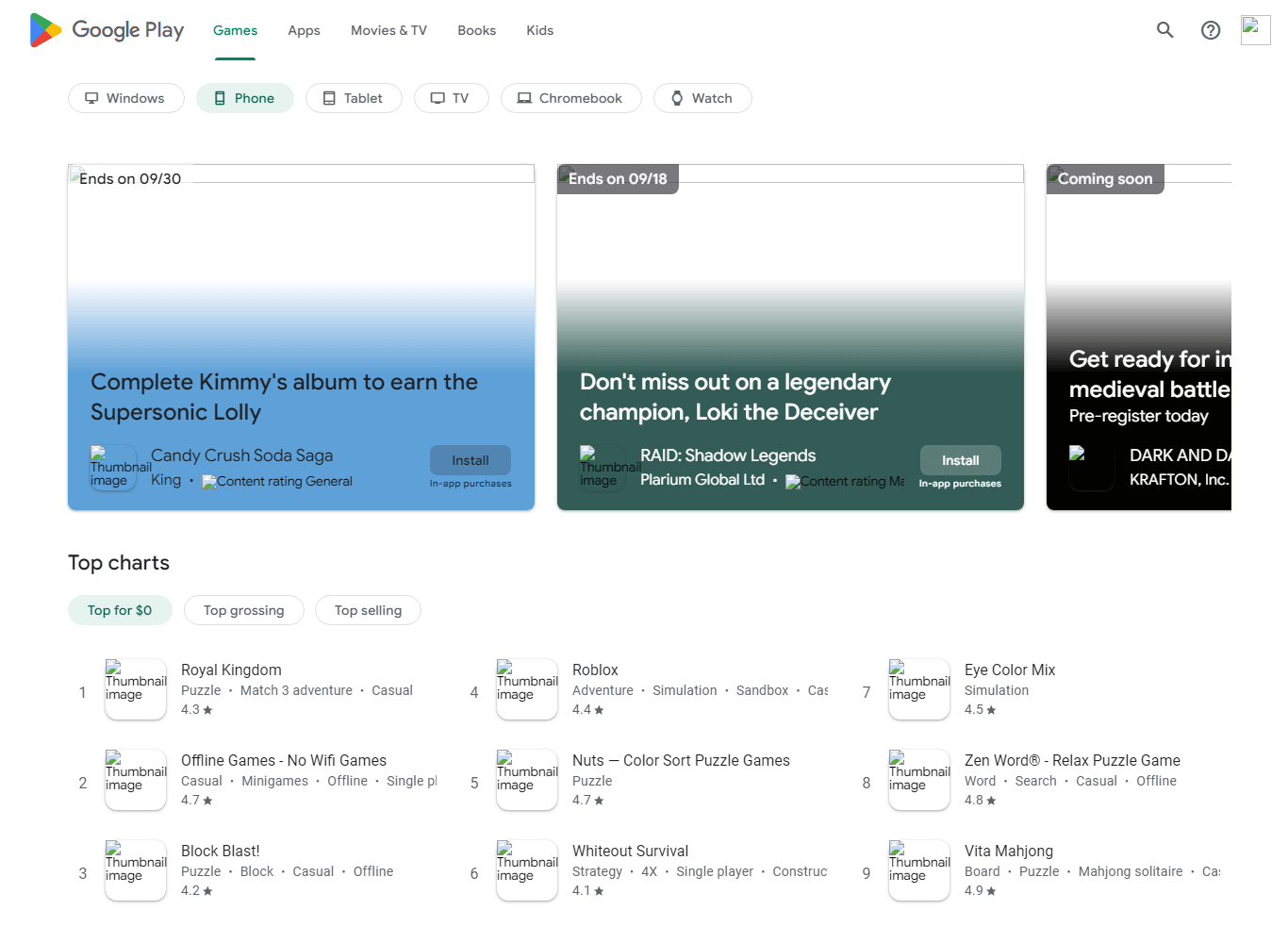
How to Disable Block Images (Default Setting)
If you prefer to include images in your screenshots, you can use the default setting with Block Images disabled. Here is an example of an API request with Block Images disabled:
// Example API request with Block Images disabled https://api.addscreenshots.com/screenshots
?apikey=YOUR_API_KEY
&blockimages=false
&fullpage=true
&url=https://play.google.com
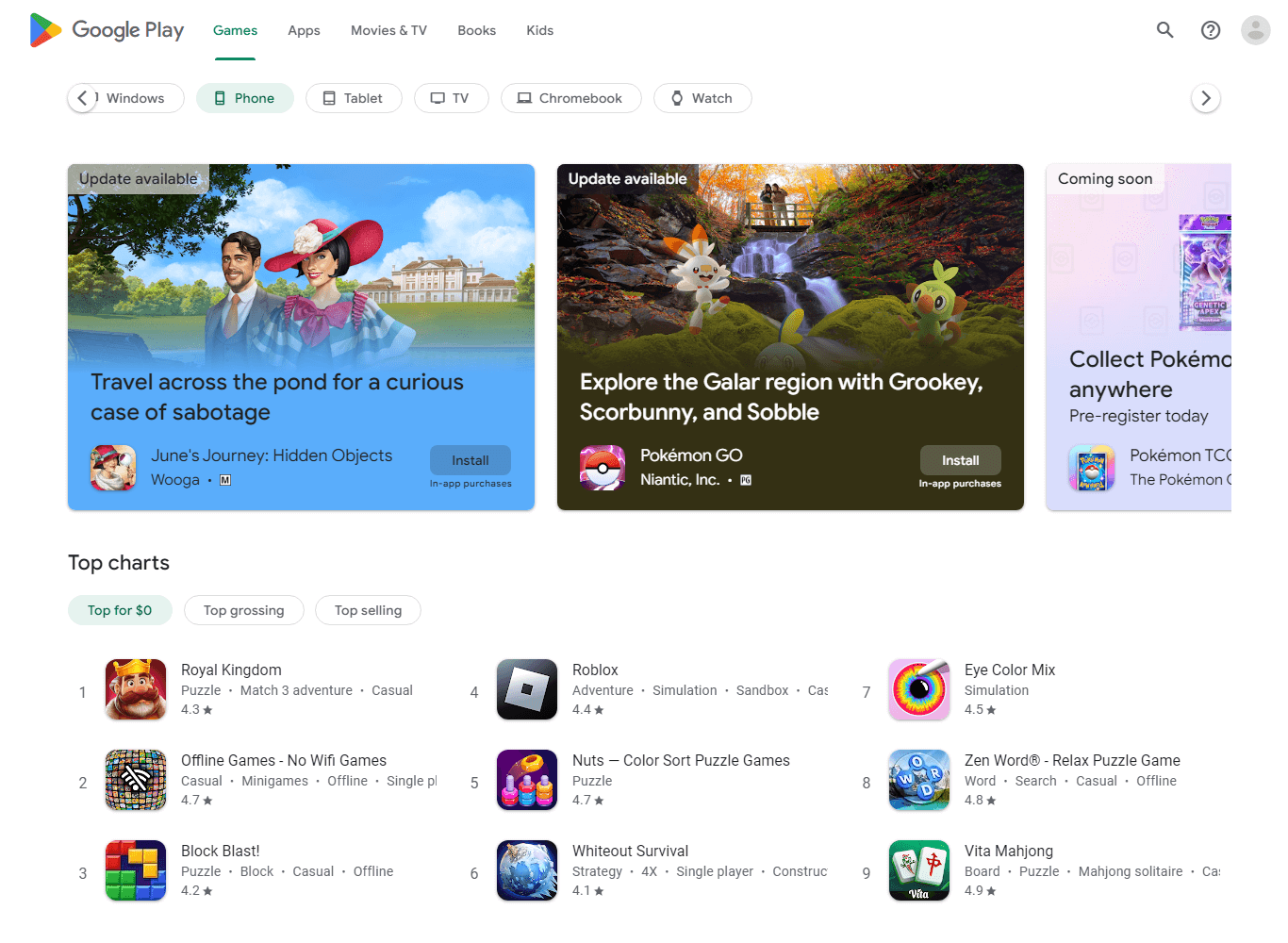
Workflow tips
- Pair with direct storage uploads so lightweight captures land in your compliance archive instantly.
- Use alongside Base64 exports when embedding text-focused screenshots in API payloads.
- Combine with custom wait delays to ensure critical copy renders before assets are blocked.