Take Website Screenshots
Capture high-quality, full-page screenshots from 20+ global regions, unlocking region-specific content with superior speed and reliability.
Get 100 free screenshots per month!
Sign Up for Free
Render full-page screenshots of any website in real-time.
Stay ahead of your competition by tracking changes on their websites. Monitor product pricing, search rankings, and web content updates to make data-driven decisions.
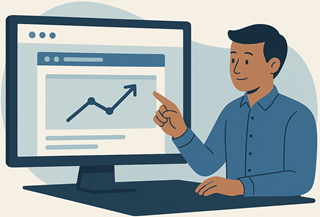
Automatically search for specific keywords across websites and stay informed about your brand mentions, reviews, and industry news.
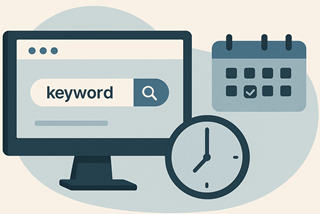
Convert HTML websites into JSON data for seamless integration with your systems. Automate data extraction and updates to keep your records accurate and up-to-date.
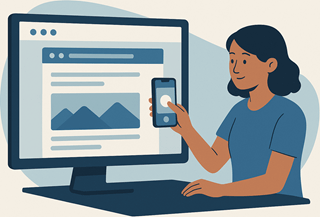
Render full-page screenshots from any of our 20+ global regions to access region-specific content, improve load times, and ensure business continuity with multi-region redundancy.
Our screenshot engine to capture full-length, high-resolution PNG, JPEG and WEBP images of web pages to visually document your site or competitor sites. Ensure consistency, compliance, and stay informed of any changes.
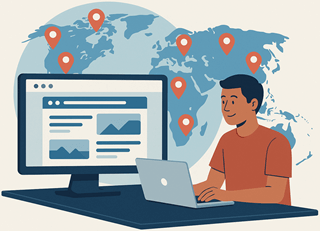
Automatically capture and monitor your website's performance and content with scheduled screenshots. Set up hourly, daily, or monthly captures to track changes over time without manual oversight. Ideal for maintaining consistency and spotting issues early.
Set up automated website screenshots with flexible scheduling options—daily, hourly, weekly, or monthly.
For precise control, use our CRON screenshot scheduler to capture screenshots exactly when you need them, like every Monday at 9:45 AM in your time zone.
Store your automated screenshots securely in your preferred cloud storage account (e.g. S3, Azure, GCP, Cloudflare R2, SFTP) or have them sent directly to your email. Keep your records organized and accessible whenever you need them.
Transform your digital operations with Add Screenshots' API, designed to capture high-resolution website screenshots with ease. Whether you need to monitor competitor changes, archive web content, or enhance your reports, our API offers the perfect solution. With advanced features for customization and automation, you can effortlessly integrate screenshot capabilities into your applications, saving time and driving efficiency.
Upload screenshots directly to your Azure Blob Storage account.
&azure=base64-sas-tokenUpload screenshots directly to your Cloudflare R2 Bucket.
&r2=bucket-name&r2_access_id...Upload screenshots directly to your Google Cloud Platform (GCP) Bucket.
&bucket=your_bucket...Send a collection of website screenshots to your secure FTP server.
&ftp=ftps://u:[email protected]Capture full-length screenshots of entire web pages, even those requiring scrolling.
&fullpage=trueSet custom screen dimensions for capturing screenshots on different devices.
&viewport=1920x1080Simulate mobile devices with meta viewport tags for accurate mobile testing.
&mobile=trueApply custom CSS to modify the page appearance before capturing a screenshot.
&css_url=https://web.com/my.cssCustomize the user-agent header to simulate different browsers or devices.
&user_agent=Mozilla/5.0Use credentials to access and capture screenshots from secure websites.
&username=bob&password=l3tm3!nAdd custom headers and cookies to control web requests fully.
&header=referer:website.comAutomatically click elements like buttons or links to interact with the page.
&click=.gdpr-buttonHide specified elements before taking a screenshot for a cleaner result.
&hide=div.advertsCapture or convert images to popular formats such as PNG, JPEG and WEBP.
&format=pngOptimize images by balancing quality and file size through compression.
&quality=80Get images as JSON with base64 encoding for integration with automation tools.
&json=trueSelect a specific area of the image to crop based on pixel dimensions and position.
&crop_area_viewport=200x300Eliminate unwanted frames and borders from images using various parameters like tolerance and symmetry.
&crop_background_color=FFFFFFFlip the image vertically or horizontally, or rotate it by a specified number of degrees.
&rotate=90Scale, crop, or resize the image to create a thumbnail version.
&scale_fit=100x200