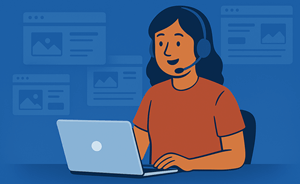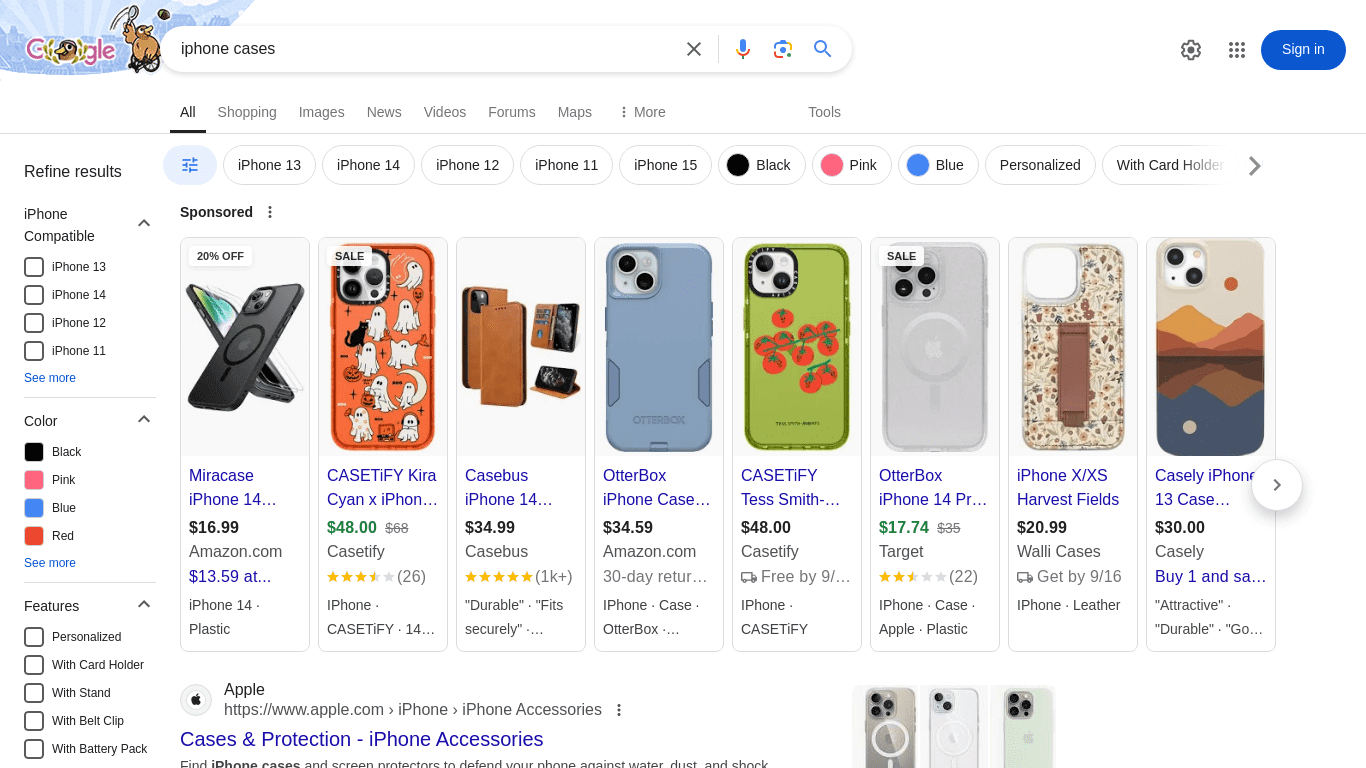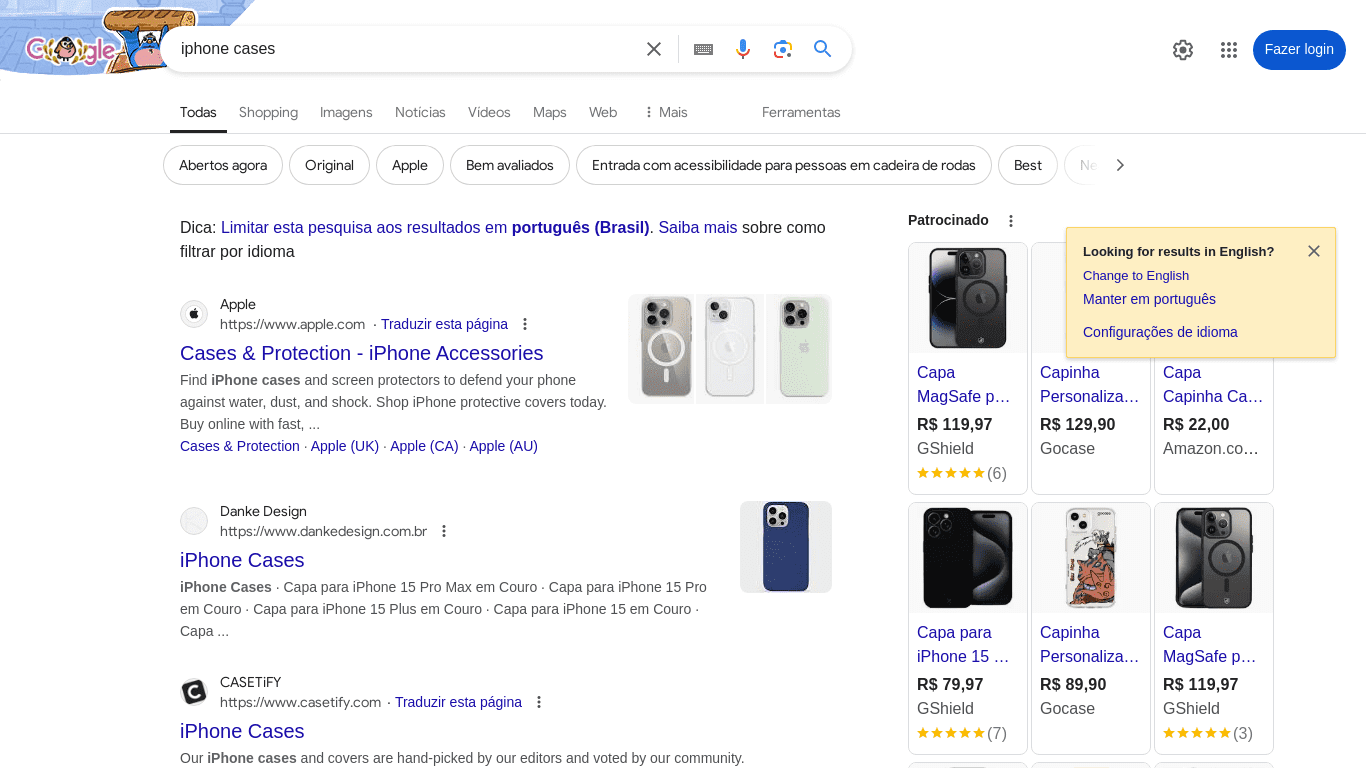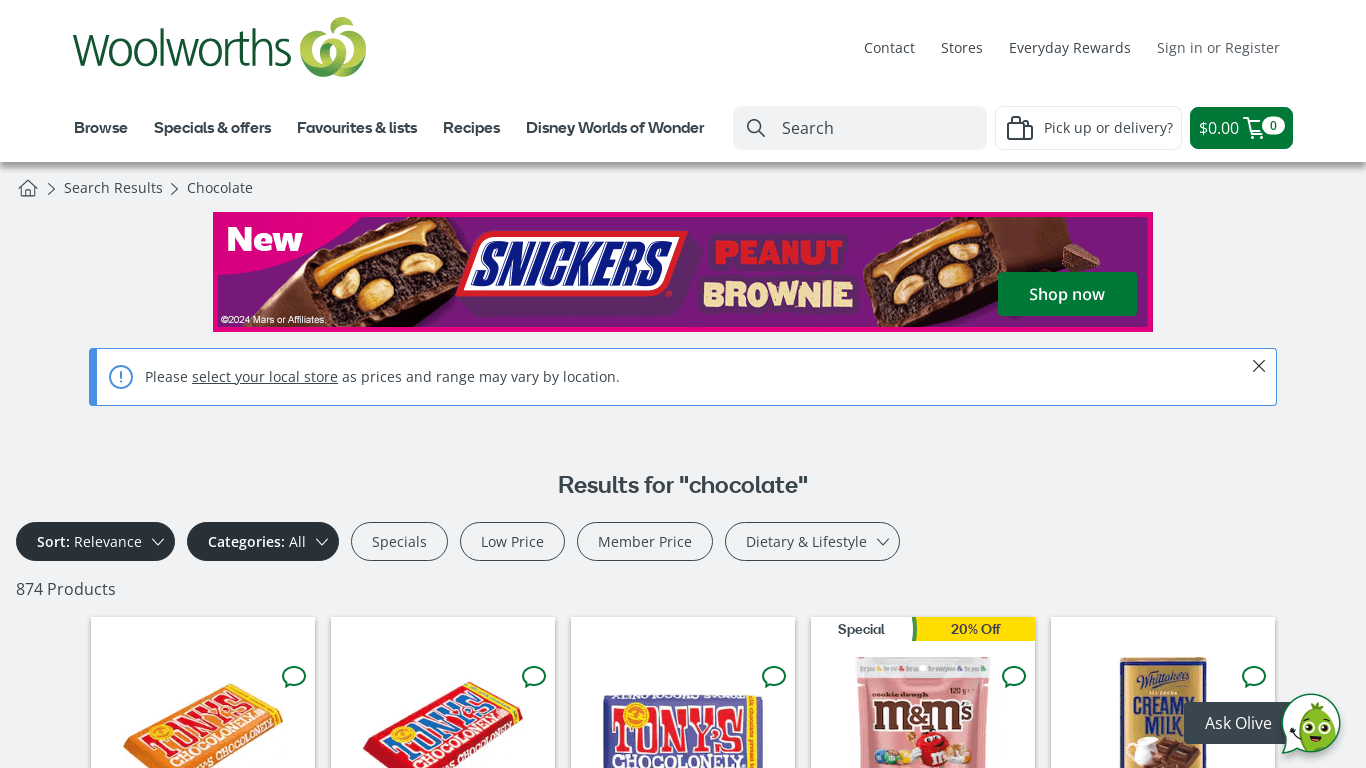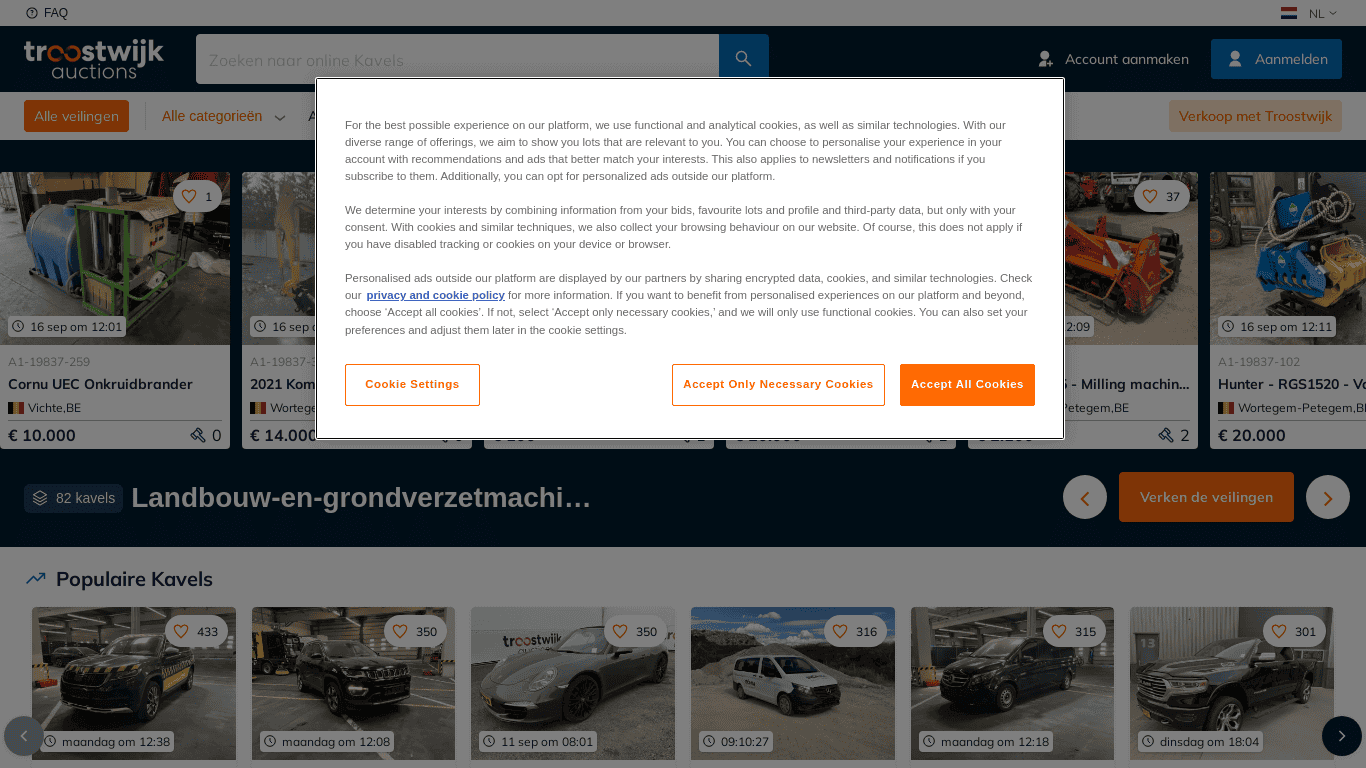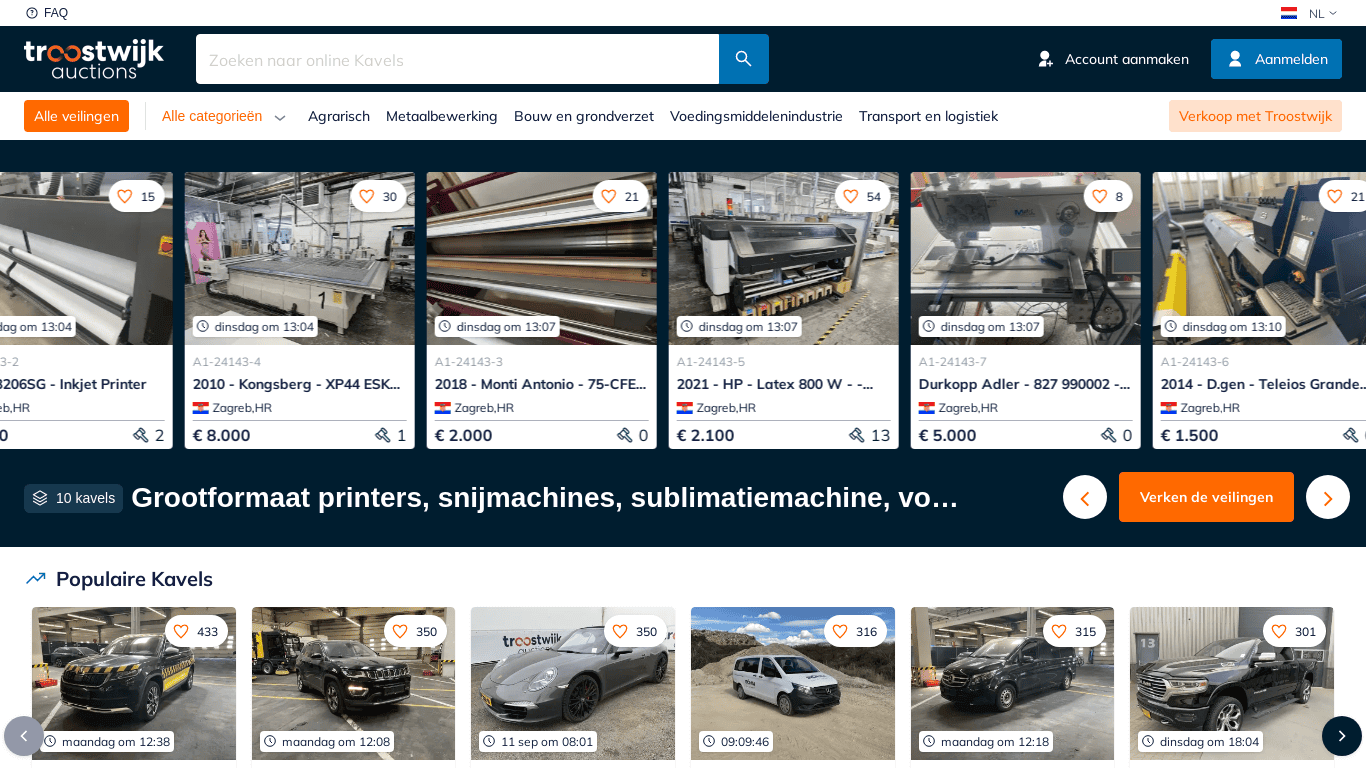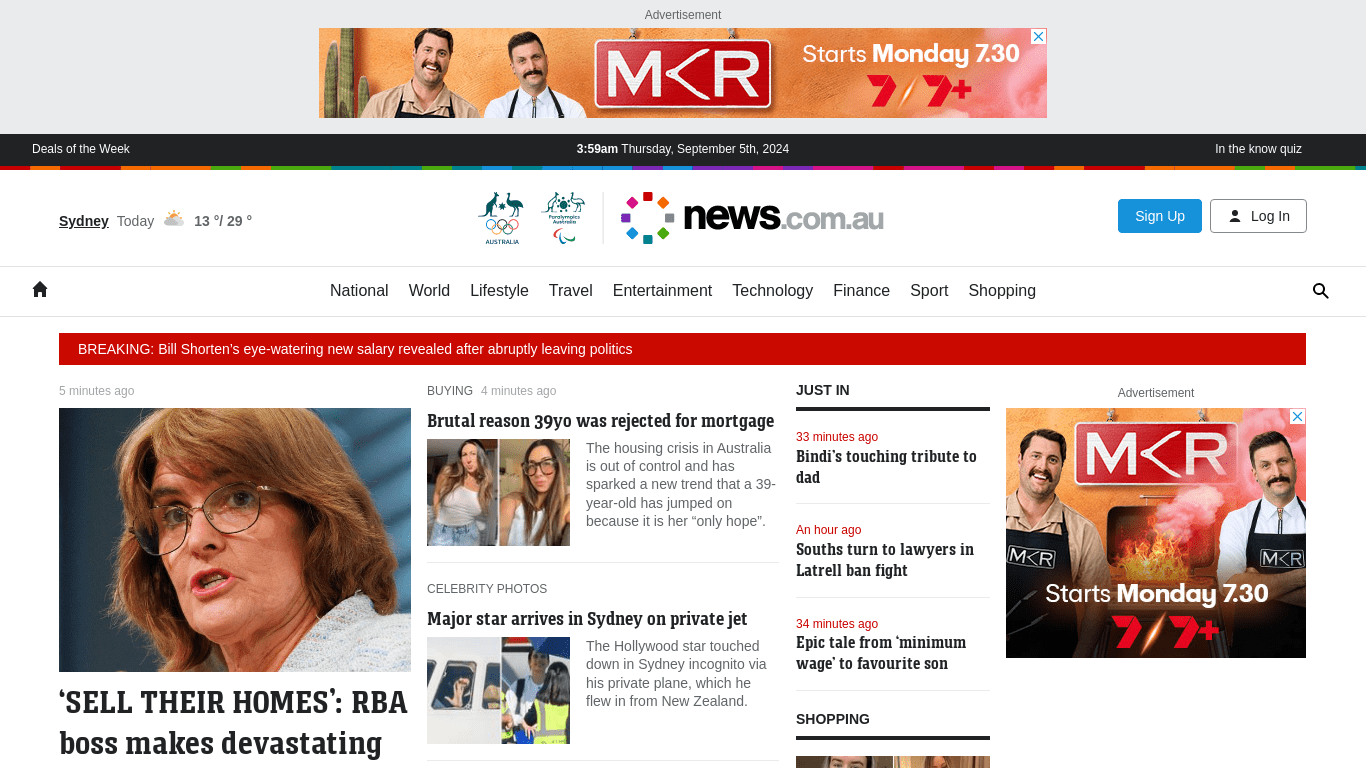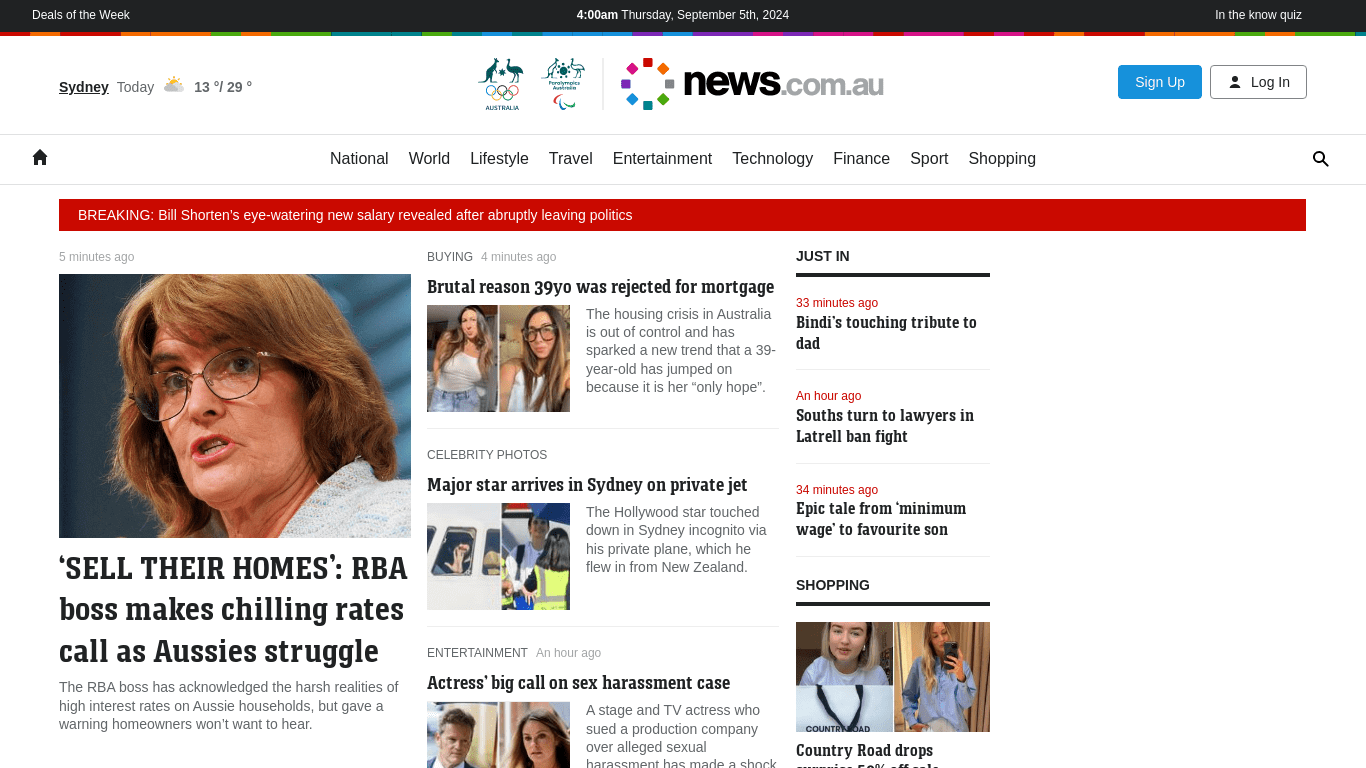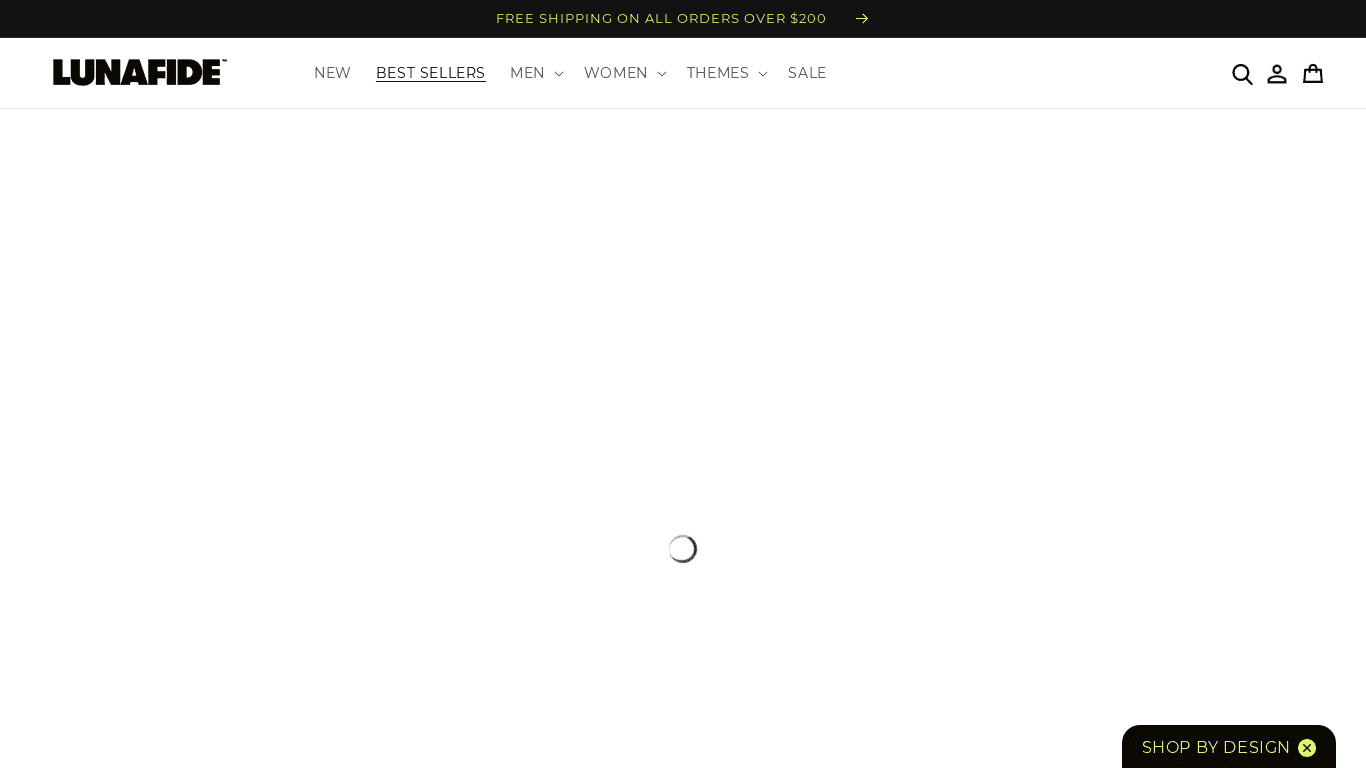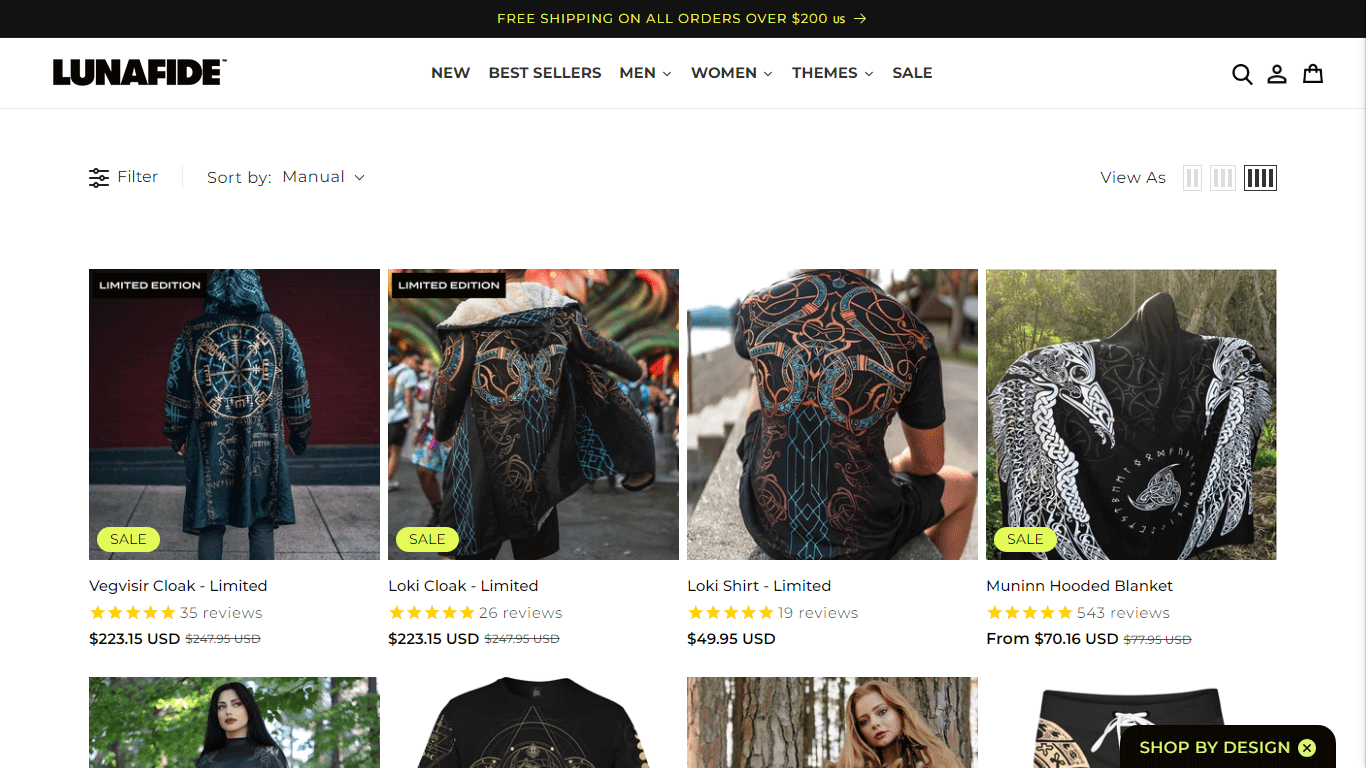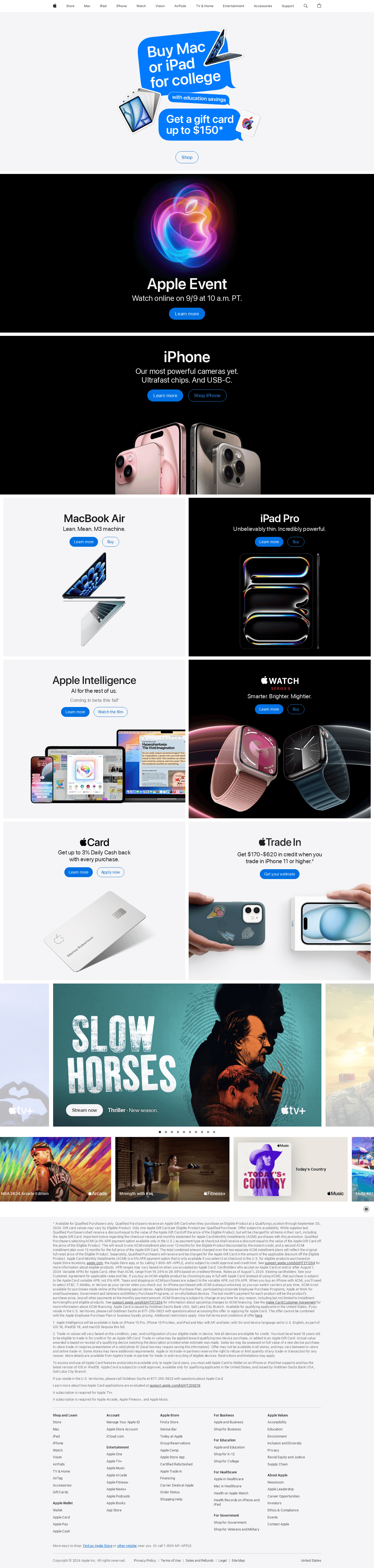Troubleshoot Website Screenshots
Troubleshoot website screenshots faster with AddScreenshots.com best practices. From blank images to obstructive pop-ups, these tips help you restore clean captures while taking advantage of global regions and no-throttling API requests.