AdBlocker for Clean Website Screenshots
What is AdBlocker Feature?
Capture precise and professional website screenshots with our AdBlocker feature. Advertisements and pop-ups can clutter a webpage, making it difficult to focus on the key content. Our AdBlocker feature allows you to eliminate these distractions before taking a screenshot, ensuring that your captures are clean and focused on the essential content.
This feature is particularly useful for tracking website changes. Ads frequently update or change, which could lead to false positives in your change tracking. By removing ads, you can avoid misinterpretations and ensure that you are accurately monitoring actual content changes.
Benefits of Using AdBlocker
- Clean Screenshots: Remove all advertisements, popups, and sponsored content
- Professional Results: Create presentation-ready screenshots without distractions
- Accurate Monitoring: Track real content changes without ad interference
- Consistent Branding: Remove third-party ads that don't align with your brand
- Time-Saving: No need for manual ad removal or editing
- Perfect for Documentation: Ideal for creating clean documentation and guides
- Reduced False Positives: Avoid change detection triggered by rotating ads
- Better User Experience: Focus on the actual content users care about
How AdBlocker Works
Our AdBlocker feature automatically detects and removes common advertisement elements from webpages before capturing screenshots. This includes:
- Banner Advertisements: Remove header, footer, and sidebar banner ads
- Popup Advertisements: Eliminate intrusive popup and overlay ads
- Sponsored Content: Remove sponsored posts and promotional content
- Ad Networks: Block content from major ad networks and platforms
- Tracking Scripts: Remove ad-related tracking and analytics scripts
Default AdBlocker Setting
By default, the AdBlocker feature is disabled. This means screenshots will include all page content, including advertisements, unless you specifically enable the AdBlocker. This gives you full control over when to use ad blocking based on your specific needs.
How to Enable AdBlocker
To capture a screenshot without advertisements, activate the AdBlocker feature by setting the blockads parameter to true. Here is an example of an API request with AdBlocker enabled:
// Example API request with AdBlocker enabled https://api.addscreenshots.com/screenshots
?apikey=YOUR_API_KEY
&blockads=true
&fullpage=true
&url=google.com/search?q=rental+car
Result: Clean Screenshot with AdBlocker Enabled
Notice how the screenshot is clean and focused on the search results without any advertisements:
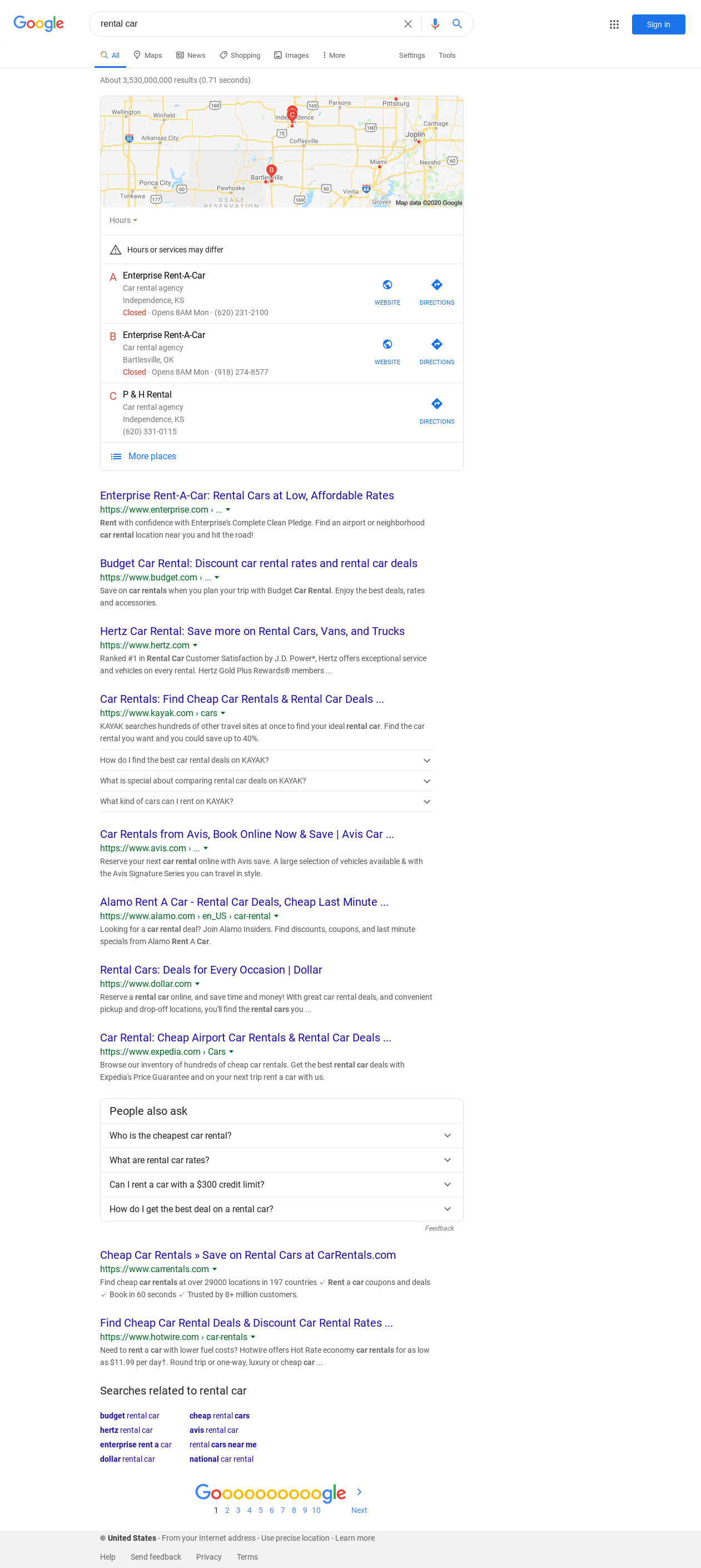
How to Disable AdBlocker (Default Setting)
If you prefer to include advertisements in your screenshots, you can use the default setting with AdBlocker disabled. Here is an example of an API request with AdBlocker disabled:
// Example API request with AdBlocker disabled https://api.addscreenshots.com/screenshots
?apikey=YOUR_API_KEY
&blockads=false
&fullpage=true
&url=google.com/search?q=rental+car
Result: Screenshot with AdBlocker Disabled
Notice how advertisements are visible in this screenshot:
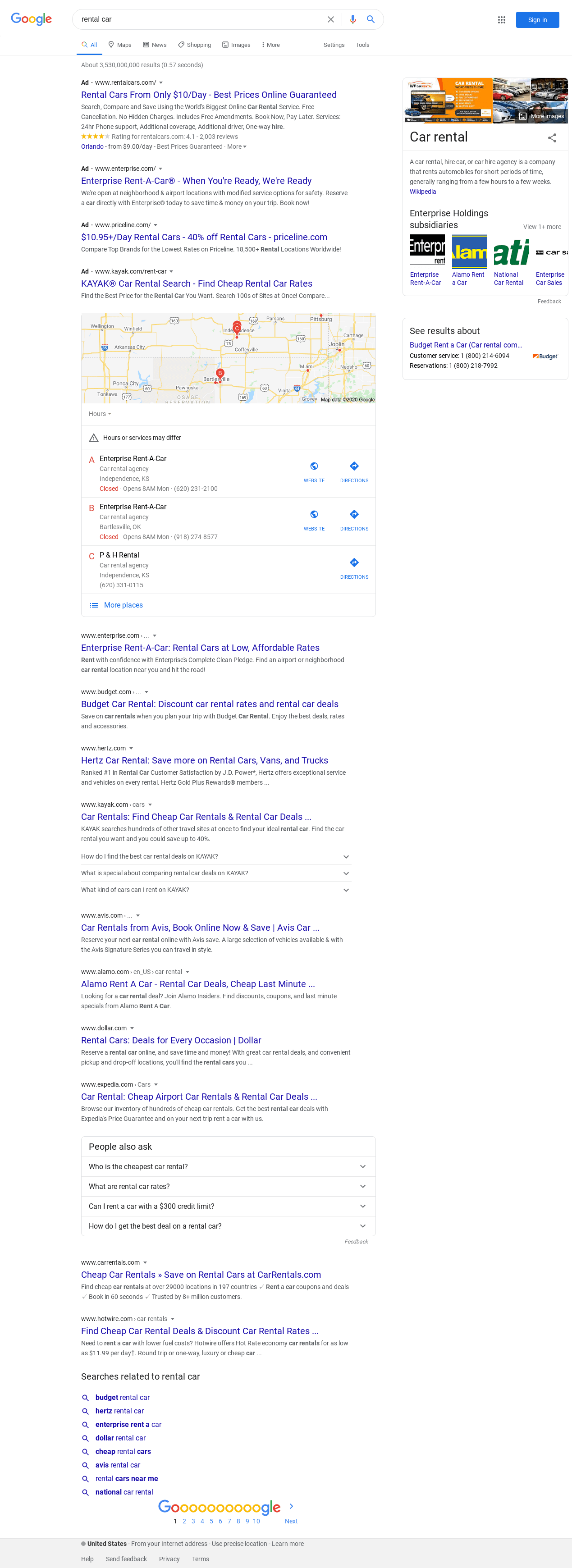
Advanced AdBlocker Techniques
Combine AdBlocker with other powerful features for comprehensive screenshot control:
- Element Hiding: Use element hiding to remove specific elements that AdBlocker might miss
- Element Clicking: Use element clicking to dismiss popups before ad blocking
- Wait Delays: Use wait delays to ensure ads are loaded before blocking them
- Full Page Screenshots: Combine with full-page captures for complete ad-free pages
- Custom JavaScript: Execute custom scripts with JavaScript injection for advanced ad removal
Use Cases for AdBlocker
AdBlocker is particularly valuable for these scenarios:
- Website Monitoring: Track content changes without ad interference
- Competitor Analysis: Focus on actual content, not advertisements
- Documentation: Create clean screenshots for user guides and tutorials
- Presentations: Professional screenshots for client presentations
- Content Audits: Review website content without ad distractions
- Quality Assurance: Test website functionality without ad-related issues
Frequently Asked Questions
What types of ads does AdBlocker remove?
AdBlocker removes banner ads, popup ads, sponsored content, and advertisements from major ad networks. It targets common ad elements and tracking scripts that typically appear on websites.
Can I use AdBlocker with full-page screenshots?
Yes! AdBlocker works perfectly with full-page screenshots. The ad blocking is applied throughout the entire page capture process.
Does AdBlocker affect website functionality?
No, AdBlocker only affects the screenshot capture process. The original website remains unchanged, and ad blocking is applied only during screenshot generation.
Can I combine AdBlocker with element hiding?
Absolutely! Use AdBlocker for general ad removal and element hiding for specific elements that AdBlocker might miss or for non-ad content you want to remove.
How do I know if AdBlocker is working?
Compare screenshots with blockads=true and blockads=false to see the difference. AdBlocker typically removes banner ads, popups, and sponsored content.
Can I use AdBlocker on mobile viewport screenshots?
Yes! AdBlocker works with all viewport sizes, including mobile and tablet dimensions.
Does AdBlocker work with all websites?
AdBlocker works with most websites, but some sites may have unique ad implementations that require additional element hiding techniques.
Is AdBlocker available on all pricing plans?
Yes, AdBlocker is available on all plans including our free plan. You can start using it immediately with 100 free screenshots monthly.
Get Started with AdBlocker
Start capturing clean, ad-free screenshots with AdBlocker using our free plan - 100 screenshots monthly at no cost.