Optimize Screenshot Captures with Wait Delay
Use wait delays in Add Screenshots to guarantee dynamic content loads before capture. Run concurrent jobs without throttling, pull from 20+ regions, and ship screenshots or JSON to your preferred storage in a single request.
Start Using Wait Delays Free or View Plan Limits
- Direct cloud delivery: Send completed captures to AWS S3, Azure, Google Cloud, or Cloudflare R2.
- Global reliability: Combine wait delays with 20+ capture regions to mirror localized experiences.
- Workflow ready: Pair delays with webhooks, schedules, and request templates for hands-free monitoring.
What is Screenshot Wait Delay?
Enhance the accuracy of your screenshots by adding a customizable wait delay. This feature ensures that all elements of a web page are fully loaded before capturing the screenshot, which is crucial for capturing dynamic content and complete page renders.
For capturing full-page screenshots, incorporating a scroll wait functionality helps simulate user interaction by scrolling and waiting for content to load dynamically.
Benefits of Using Wait Delays
- Complete Content Rendering: Ensure all images, videos, and dynamic elements are fully loaded
- Accurate Screenshots: Capture the final state of web pages, not partial loads
- Dynamic Content Support: Handle JavaScript-heavy websites and AJAX-loaded content
- Consistent Results: Get reliable screenshots every time, regardless of page complexity
- Professional Quality: Perfect for presentations, documentation, and monitoring
- Time-Saving: Avoid manual retakes due to incomplete content
How Wait Delays Work
By default, a screenshot is taken when the network connection is idle for 500 milliseconds, suggesting that all major images and dynamic content have finished loading. This setting helps in capturing a static snapshot of the page.
The default wait duration is set to 0 milliseconds, allowing for immediate screenshot captures right after the page loads. You can adjust this delay to better suit your needs, with maximum durations depending on your subscription plan:
Wait Delay Limits by Plan
- Free Plan: 5000 milliseconds (5 seconds)
- Starter Plan: 10000 milliseconds (10 seconds)
- Pro Plan: 30000 milliseconds (30 seconds)
- Enterprise Plan: 60000 milliseconds (60 seconds)
When to Use Wait Delays
Some websites load additional content dynamically after the initial page load, such as high-resolution images or interactive elements. For example, a page may initially display low-resolution images and then load high-quality versions after a short delay.
By adding a wait delay, you ensure that such content is fully rendered before capturing the screenshot. This method avoids issues with missing or incomplete elements in your captures.
The screenshot example below illustrates a page where additional content loads after an initial idle period of 500 milliseconds:
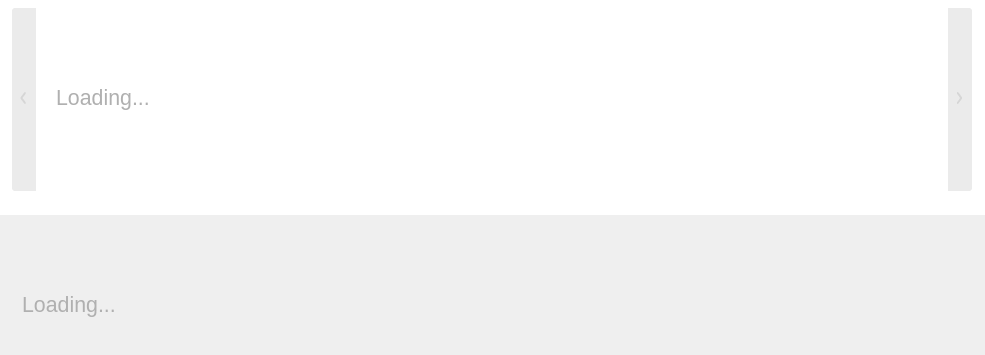
How to Implement Wait Delays
To capture a screenshot with an added wait duration of 5000 milliseconds (5 seconds) to ensure complete page load, use the following API request example:
https://api.addscreenshots.com/screenshots
?apikey=YOUR_API_KEY
&wait=5000
&url=https://www.trademe.co.nz
Your API key can be found on the API Keys page. Need an API Key? Sign up to get started.
For internal applications, replace YOUR_API_KEY with your own unique API Key.
For public facing websites or hotlinks, generate a signed URL.
Advanced Wait Delay Techniques
For complex websites with multiple loading phases, you can combine wait delays with other features:
- Scroll Wait: Use scroll wait functionality for infinite scroll pages
- Custom JavaScript: Execute custom scripts before capturing with JavaScript injection
- Element Focus: Focus on specific elements with element focus features
- Hover Actions: Trigger hover states with hover element functionality
Frequently Asked Questions
How do I know what wait delay to use?
Start with 2-3 seconds for most websites. For JavaScript-heavy sites or those with lazy-loaded images, try 5-10 seconds. Monitor your results and adjust based on the content you need to capture.
Can I use wait delays with full-page screenshots?
Yes! Wait delays work perfectly with full-page screenshots. The delay ensures the entire page is loaded before capturing the complete scrollable area.
What happens if I set a wait delay longer than my plan allows?
If you exceed your plan's wait delay limit, the API will use the maximum allowed duration for your plan. Consider upgrading to a higher plan for longer delays.
Do wait delays affect screenshot quality?
No, wait delays only affect timing, not quality. They ensure you capture the fully rendered page, which often results in better quality screenshots with complete content.
Can I combine wait delays with other screenshot features?
Absolutely! Wait delays work with all other features including viewport settings, quality settings, and element hiding.
How do wait delays work with scheduled screenshots?
Wait delays are applied to each scheduled screenshot, ensuring consistent quality across all automated captures. This is especially useful for monitoring websites that load content dynamically.
Get Started with Wait Delays
Start optimizing your screenshots with wait delays using our free plan - 100 screenshots monthly with up to 5-second delays at no cost.