Manage Cookie Consent Forms for Clean Screenshots
consent=true to accept banners automatically, then deliver evidence to email, webhooks, or S3 with zero manual steps. Start freeWhat is Cookie Consent Management?
When capturing screenshots of websites, cookie consent forms and banners can obscure important content. These cookies are used by websites to track user behavior and preferences, but they can interfere with the clarity of your screenshots. To ensure your screenshots are clean and professional, it's essential to manage or hide these consent forms effectively.
The General Data Protection Regulation (GDPR) mandates that websites obtain explicit consent from users before deploying cookies. As a result, many sites display cookie consent banners that may obstruct the view of the website content you wish to capture.
Benefits of Cookie Consent Management
- Clean Screenshots: Remove cookie banners and GDPR popups automatically
- Professional Results: Create presentation-ready screenshots without privacy notices
- GDPR Compliance: Handle privacy regulations while capturing content
- Consistent Branding: Remove third-party cookie notices from your screenshots
- Time-Saving: No need for manual cookie banner removal
- Perfect for Documentation: Ideal for creating clean documentation and guides
- Privacy-Focused: Respect user privacy while capturing content
- Global Compliance: Handle various privacy regulations worldwide
How Cookie Consent Management Works
By using the &consent=true parameter, you can automatically hide cookie consent banners from your screenshots. This helps in obtaining a clear, unobstructed view of the website, which is crucial for documentation, presentations, or any scenario where clean screenshots are required.
Our system automatically detects and handles common cookie consent implementations including:
- GDPR Cookie Banners: European privacy regulation compliance notices
- CCPA Privacy Notices: California Consumer Privacy Act notifications
- Cookie Preference Centers: Detailed cookie management interfaces
- Privacy Policy Popups: General privacy information overlays
- Tracking Consent Forms: Analytics and marketing consent requests
When to Use Cookie Consent Management
Pair consent handling with other automation controls to keep monitoring workflows accurate:
- Trigger webhooks when banners are accepted so alerts include compliance snapshots.
- Deliver screenshots to cloud storage for audit retention without exposing user data.
- Hide remaining overlays or click dismissal buttons for custom implementations.
Cookie consent management is particularly valuable for these scenarios:
- Website Monitoring: Track content changes without cookie banner interference
- Competitor Analysis: Focus on actual content, not privacy notices
- Documentation: Create clean screenshots for user guides and tutorials
- Presentations: Professional screenshots for client presentations
- Content Audits: Review website content without privacy popups
- Quality Assurance: Test website functionality without consent forms
Example: Managing Cookie Consent Banners
The following example illustrates a website with a prominent cookie consent banner at the bottom of the page.
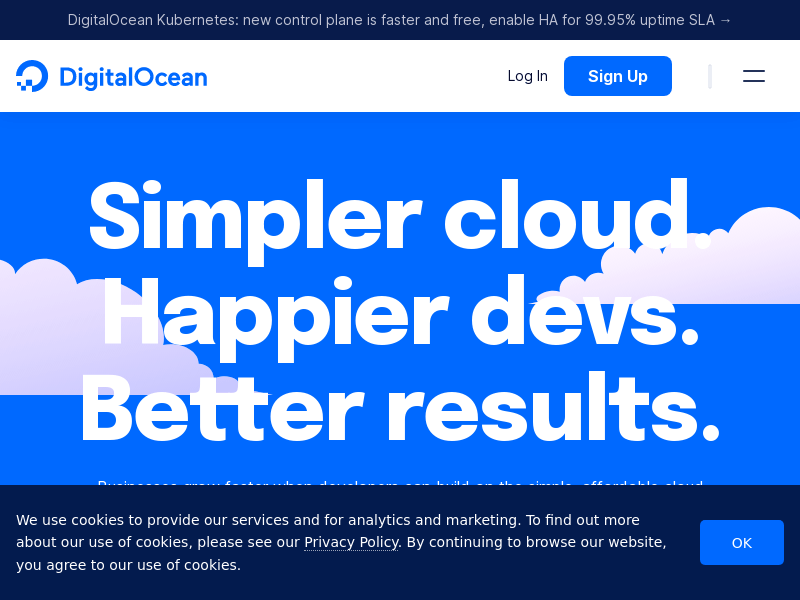
Before: Cookie Banner Visible
In this example, we can see the DigitalOcean website with a cookie consent banner that covers important content at the bottom of the page.
After: Cookie Banner Removed
To remove the cookie consent banner from the screenshot, use the following API request:
// Example URL to capture screenshot without cookie banner https://api.addscreenshots.com/screenshots
?apikey=YOUR_API_KEY
&consent=true
&url=https://digitalocean.com
Result: Clean Screenshot
The result after removing the consent banner is shown below. Notice how the content is now fully visible without the intrusive cookie banner:
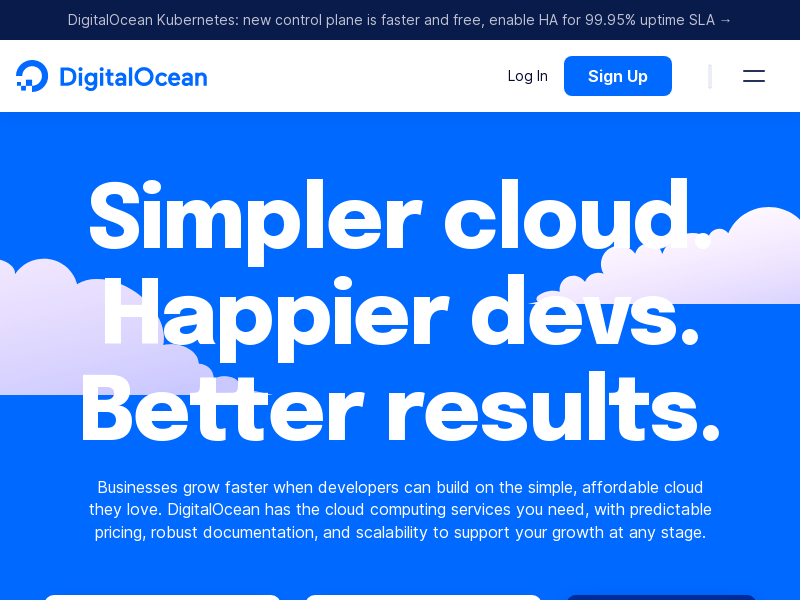
Advanced Cookie Consent Techniques
Combine cookie consent management with other powerful features for comprehensive screenshot control:
- Element Clicking: Use element clicking to manually interact with cookie banners if automatic removal fails
- Element Hiding: Use element hiding to remove specific cookie-related elements
- Wait Delays: Use wait delays to ensure cookie banners are fully loaded before handling
- Full Page Screenshots: Combine with full-page captures for complete cookie-free pages
- Custom JavaScript: Execute custom scripts with JavaScript injection for advanced cookie management
Frequently Asked Questions
What types of cookie consent does this handle?
Our cookie consent management handles GDPR banners, CCPA notices, cookie preference centers, privacy policy popups, and general tracking consent forms from most major websites.
Does cookie consent management work on all websites?
While our automatic cookie consent management works on most websites, some sites may have unique implementations that require additional element clicking or element hiding techniques.
Is cookie consent management GDPR compliant?
Yes, our cookie consent management respects privacy regulations. The feature automatically handles consent in a privacy-compliant manner while capturing screenshots for legitimate purposes.
Can I use cookie consent management with full-page screenshots?
Yes! Cookie consent management works perfectly with full-page screenshots. The cookie banner removal is applied throughout the entire page capture process.
What if the automatic cookie consent doesn't work?
If automatic cookie consent management doesn't work on a specific website, you can use element clicking to manually interact with cookie banners or element hiding to remove specific elements.
Can I use cookie consent management on mobile viewport screenshots?
Yes! Cookie consent management works with all viewport sizes, including mobile and tablet dimensions.
Does cookie consent management affect website functionality?
No, cookie consent management only affects the screenshot capture process. The original website remains unchanged, and cookie handling is applied only during screenshot generation.
Is cookie consent management available on all pricing plans?
Yes, cookie consent management is available on all plans including our free plan. You can start using it immediately with 100 free screenshots monthly.
Get Started with Cookie Consent Management
Start capturing clean, privacy-compliant screenshots with cookie consent management using our free plan - 100 screenshots monthly at no cost.