Automated Website Screenshot Scheduling
Automate screenshot capture on your timeline—minute-by-minute, hourly, daily, weekly, or monthly—and store results in any connected destination. AddScreenshots scheduling handles retries, regional targeting, metadata, and notifications automatically.
- Flexible cadence: Choose presets or build cron expressions for complex business hours.
- End-to-end orchestration: Pair schedules with storage templates, request templates, and visual diff reporting.
- Global reach: Capture from 20+ regions and multiple device profiles without concurrency limits.
- Secure archiving: Store screenshots in S3, Azure, GCP, Cloudflare R2, FTP, webhooks, or email automatically.
Get started with scheduling your screenshots today:
How to Schedule Screenshots
Access scheduling through the left side menu after logging into the Add Screenshots Portal.
Capture screenshots in just three simple steps:
- Storage Account Template - Define the destination for storing screenshots.
- Request Template - Customize how screenshots are captured (optional).
- Schedule - Set which websites to capture and the timing for captures.
Storage and request templates are reusable, allowing you to set up different schedules for various websites.
1. Storage Account Templates
Create reusable templates for where your screenshots are stored, including options such as:
Specify folder names and file names with configurable path patterns for organized storage.
Example storage account configuration:
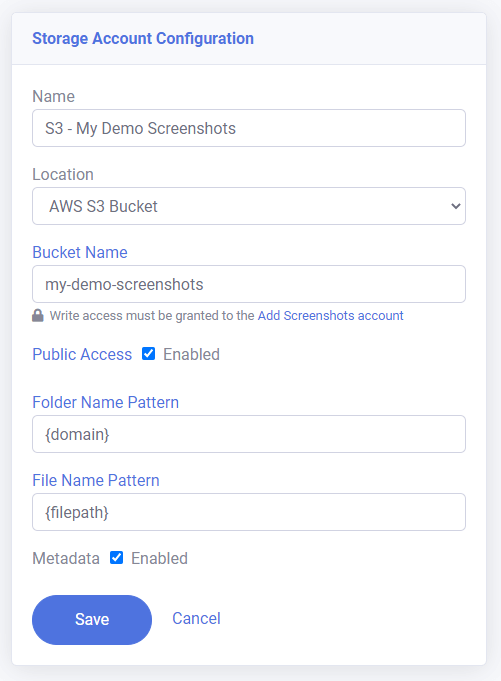
2. Request Templates
Create reusable request templates to define how screenshots are taken, including options like viewport size, image quality, file format, and more.
Example request template:
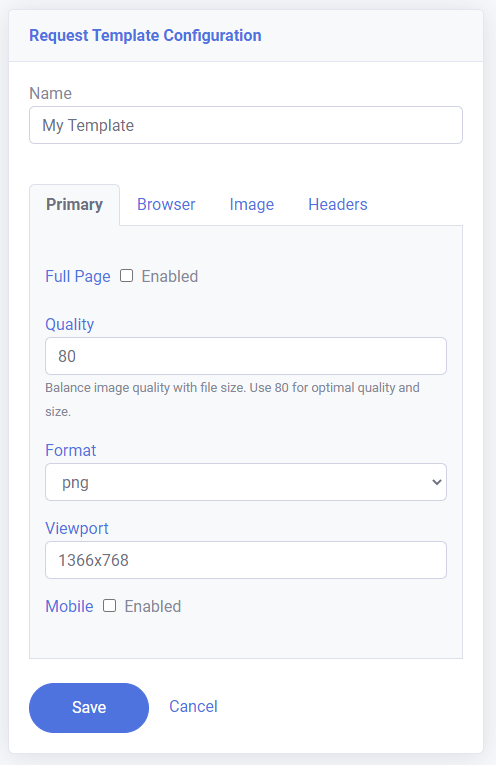
3. Schedules
Set up one or multiple schedules based on your needs, specifying the websites to capture, the timing, and the capturing method.
Example of a multi-page screenshot configuration:
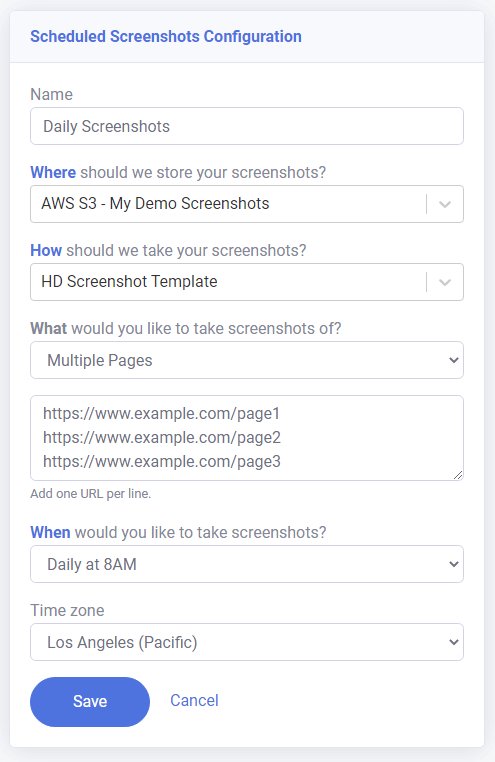
Creating Custom Schedules
Create custom schedules using a CRON expression, which is a time-based scheduling format.
CRON Expression Format
The CRON expression format is: {minute} {hour} {day of the month} {month} {day of the week}
Example: * * * * * (runs every minute)
Allowed values for each field:
| Field | Valid Values |
|---|---|
| Minute | 0-59 |
| Hour | 0-23 |
| Day of the month | 1-31 |
| Month | 1-12 |
| Day of the week | 0-6 (Sunday to Saturday) |
CRON Expression Examples
Use crontab.guru for an easy-to-use CRON scheduler expression editor.
| Expression | Description | Runs at |
|---|---|---|
| * * * * * | every minute | 09:00 09:01 ... 10:01 |
| */5 * * * * | every 5 minutes | 09:00 09:05 ... 10:05 |
| 0 * * * * | every hour (hourly) | 09:00 10:00 ... 11:00 |
| 0 */6 * * * | every 6 hours | 06:00 12:00 ... 18:00 |
| 0 8-18 * * * | every hour between 8-18 | 08:00 09:00 ... 18:00 |
| 0 0 * * * | every day (daily) | Feb 1 00:00 ... Feb 2 00:00 |
| 0 10 * * * | every day at 10:00 | Feb 1 10:00 ... Feb 2 10:00 |
| 0 * * * 1-5 | every hour on workdays | Feb 7 (FRI) 23:00 ... Feb 10 (MON) 00:00 |
| 0 0 * * 0 | every Sun (weekly) | Feb 9 (SUN) 00:00 ... Feb 16 (SUN) 00:00 |
| 0 9 * * 1 | every Mon at 09:00 | Feb 3 (MON) 09:00 ... Feb 10 (MON) 09:00 |
| 0 0 1 * * | every 1st of the month (monthly) | Feb 1 00:00 ... Mar 1 00:00 |
| 0 * * * 0 | every hour on Sun | Feb 9 (SUN) 23:00 ... Feb 16 (SUN) 00:00 |
| 0 0 1-7 * 0 | every first Sun of the month at 00:00 | Feb 2 (SUN) 00:00 Apr 1 (SUN) 00:00 |
| 5 23 * * * | daily at 23:05 (11:05 pm) | Feb 2 23:05 ... Feb 3 23:05 |
| 45 23 * * 6 | every Sat at 23:45 (11:45 pm) | Oct 24 23:45 ... Oct 21 23:45 |
| 0 9 * * 1 | every Mon at 09:00 | Oct 19 09:00 ... Oct 26 09:00 |
Scheduled screenshots with Cloudy Scheduler
Add Screenshots, your favorite website screenshot service, is using Cloudy Scheduler to schedule website screenshots!
With Cloudy Scheduler, we can automate our screenshot taking process, ensuring that we capture your website's latest updates on a regular basis, without any manual intervention required. This means faster turnaround times, improved accuracy, and greater convenience for our valued customers.
Cloudy Scheduler's user-friendly interface and powerful scheduling capabilities have made it the ideal choice for our automated screenshot taking needs. Their fully managed service has enabled us to focus on delivering high-quality screenshots to our customers, while they take care of the underlying scheduling infrastructure.
Try Add Screenshots with Cloudy Scheduler today and experience the convenience of automated website screenshot taking!
Want help configuring always-on monitoring? Review plans or create an API key to start scheduling captures in minutes.