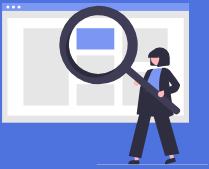Monitor Website Changes Start tracking a website in 3 easy steps.
1. Website Address Type in the web page address to track.
2. Area Selection Select what you'd like to track
3. Schedule Notifications Specify how often to track a website.
1. Type in a web address to track Demo limit exceeded You've reached the maximum number of screenshot requests using the demo account.
Please try again in an hour or sign up to continue without delay
If you're already registered, sign in above to continue.
2. Select a screenshot area Tailor your screenshot precisely by choosing the entire page, a specific area, or hiding unwanted elements.
Select on one or more elements on the screenshot to hide. Hidden elements will be highlighted in red.
Select an area on the screenshot to crop.
Select an element on the screenshot. The selected element will be highlighted in green.
The entire page below will be used as the screenshot.
Apply Changes Applying your screenshot changes...