How to Screenshot a Website on a Laptop
Taking a website screenshot on a laptop is quick and easy on Windows, macOS, and Linux. When you need automation, AddScreenshots.com captures full pages in real time with no rate limits.
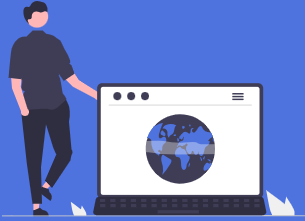
Below are the methods for capturing screenshots on Windows, macOS, and Linux, plus an online tool option for automated full-page renders:
Windows: To capture the entire screen, press the Print Screen (PrtScn) key. For more control, press Windows key + Shift + S to open the Snipping Tool, where you can select a specific area of the screen. Your screenshot will be copied to the clipboard, ready to be pasted into an image editor like Paint for saving.
macOS: Press Command + Shift + 3 to capture the entire screen. If you want to capture a specific portion, press Command + Shift + 4 to select the desired area. Screenshots are automatically saved to your desktop for easy access, and the Screenshot app lets you delay captures or record video walkthroughs.
Linux: Press the Print Screen key to take a screenshot of the entire screen. Many Linux distributions also come with a built-in screenshot tool, or you can use third-party software like Shutter for more advanced options. Pair GNOME Screenshot or Flameshot with automation scripts to integrate results into CI pipelines.
Online Tools: For a hassle-free solution, use online platforms like AddScreenshots URL-to-image. Simply enter the website URL, choose options such as full-page capture or custom user agents, and the service will return a ready-to-download image. Trigger batch jobs through the API and store files directly in S3, Azure, or Cloudflare R2.
These methods provide simple and effective ways to capture website screenshots on your laptop, whether you're using Windows, macOS, Linux, or an online tool.
When screenshots power your workflow, upgrade to AddScreenshots.com for instant APIs, change detection diffs, and unlimited concurrency. View pricing or review the API request samples to integrate today.