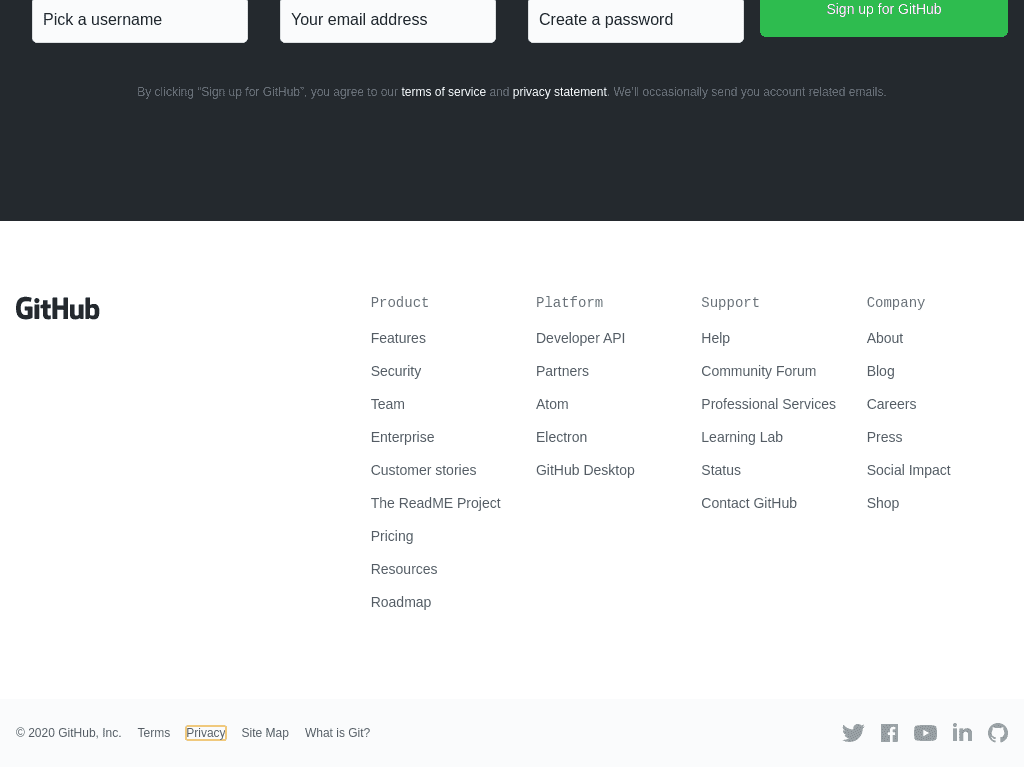Focusing on Elements with Scroll To
Use Add Screenshots to scroll to any element and focus it before the capture occurs. Highlight pricing tables, footer disclosures, or interactive widgets—even when full-page mode is off—and still enjoy no throttling across 20+ global regions.
The focus parameter works across GET and POST requests, request templates, and scheduled jobs. Combine it with click or hover actions to present the exact UI state you need.
Scroll to Elements Free or Compare Plans
- Precise documentation: Capture deep in-page sections without stitching multiple images.
- Automation ready: Tie focus selectors to webhooks and cloud storage delivery.
- Consistent QA: Keep monitoring and visual diff workflows aligned regardless of dynamic layouts.
Selecting the Element to Focus and Scroll To
Specify the element you want to highlight—link, button, heading, or input—by providing its name, ID, class name, or text content. Examples of focus values include:
- Text: &focus=OK
- Name: &focus=mybutton
- ID: &focus=#mybutton
- Class Name: &focus=.gdpr-button
Explore more element selection examples.
Best Practices
- Inspect first: Use browser dev tools to confirm selectors, then save them in templates.
- Coordinate with waits: Combine focus with wait delays so asynchronous content loads before scroll.
- Pair with element hiding: Remove sticky headers via element hiding if they overlap the target area.
Example: Focusing and Scrolling to an Element
The example below demonstrates how to locate the text "Privacy", focus on it, and scroll down to it before capturing a screenshot.
// Line breaks added for readability https://api.addscreenshots.com/screenshots
?apikey=YOUR_API_KEY
&focus=Privacy
&url=https://github.com