Schedule Website Screenshots
With Add Screenshots, capture automated website screenshots at scheduled intervals and securely store them on your cloud storage account. Choose from hourly, daily, weekly, or monthly capture frequencies, or create your own custom schedule, including one-minute intervals.
- Enhanced Workflow Efficiency: Save time by automating screenshot capture and secure cloud storage.
- Flexible Capture Frequencies: Choose from a variety of frequencies or create custom schedules.
- Security First: Store screenshots securely in your cloud storage.
- Change Monitoring: Keep track of website changes and uptime with scheduled screenshots.
Ready to schedule? Explore our scheduling guide:
How to Schedule Screenshots
Scheduling is accessible via the left side menu after logging into the Add Screenshots Portal.
Capture screenshots in 3 simple steps:
- Storage Account Template - Define where to store screenshots.
- Request Template - Specify how to capture website screenshots (optional).
- Schedule - Determine which websites to capture and when.
Storage and request templates are reusable, while each schedule can target different websites at various frequencies.
1. Storage Account Templates
Create reusable storage account templates for storing screenshots, including:
The folder name and file name can also be specified to save the screenshots using configurable folder and file path pattenrs.
Sample storage account configuration:
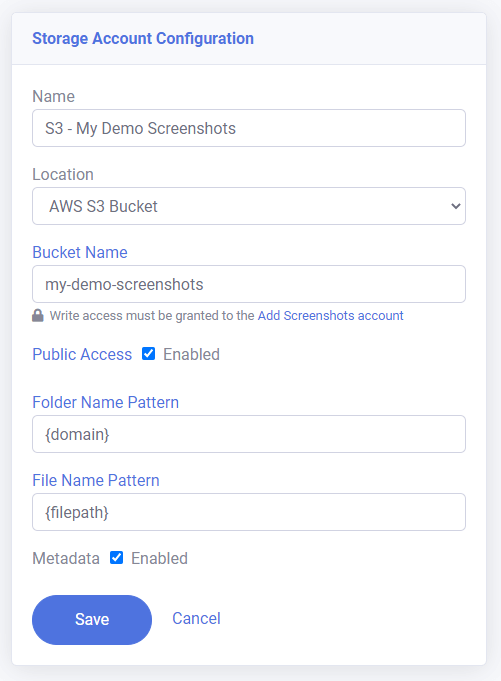
2. Request Templates
Create reusable request templates by configuring how to take screenshots such as the viewport size, image quality, file format and more.
Sample request template:
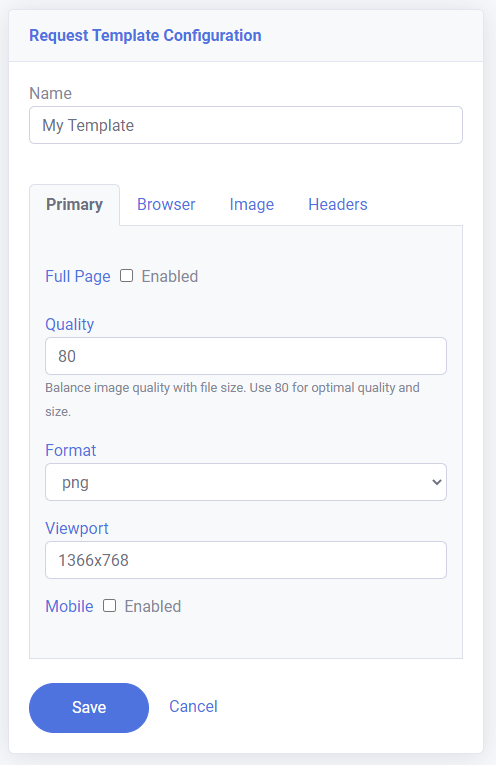
3. Schedules
Create one or many schedules based on your requirements, defining which websites to capture, when to capture them, and how.
Sample multi-page screenshot:
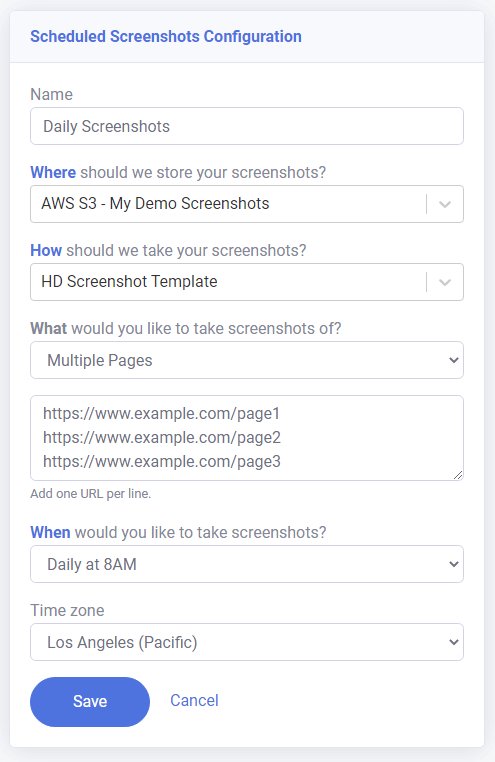
Creating Custom Schedules
Create custom schedules using a CRON expression, a time-based scheduling format.
Cron Expression Format
The basic format of the CRON expression is: {minute} {hour} {day of the month} {month} {day of the week}
Example: * * * * * (run every minute)
Allowed values for placeholders:
| Field | Format of valid values |
|---|---|
| Minute | 0-59 |
| Hour | 0-23 |
| Day of the month | 1-31 |
| Month | 1-12 |
| Day of the week | 0-6 (Sunday to Saturday) |
Cron Examples
Visit crontab.guru for a quick and simple cron scheduler expression editor.
| Expression | Description | Runs at |
|---|---|---|
| * * * * * | every minute | 09:00 09:01 ... 10:01 |
| */5 * * * * | every 5 minutes | 09:00 09:05 ... 10:05 |
| 0 * * * * | every hour (hourly) | 09:00 10:00 ... 11:00 |
| 0 */6 * * * | every 6 hours | 06:00 12:00 ... 18:00 |
| 0 8-18 * * * | every hour between 8-18 | 08:00 09:00 ... 18:00 |
| 0 0 * * * | every day (daily) | Feb 1 00:00 ... Feb 2 00:00 |
| 0 10 * * * | every day at 10:00 | Feb 1 10:00 ... Feb 2 10:00 |
| 0 * * * 1-5 | every hour on workdays | Feb 7 (FRI) 23:00 ... Feb 10 (MON) 00:00 |
| 0 0 * * 0 | every Sun (weekly) | Feb 9 (SUN) 00:00 ... Feb 16 (SUN) 00:00 |
| 0 9 * * 1 | every Mon at 09:00 | Feb 3 (MON) 09:00 ... Feb 10 (MON) 09:00 |
| 0 0 1 * * | every 1st of the month (monthly) | Feb 1 00:00 ... Mar 1 00:00 |
| 0 * * * 0 | every hour on Sun | Feb 9 (SUN) 23:00 ... Feb 16 (SUN) 00:00 |
| 0 0 1-7 * 0 | every first Sun of the month at 00:00 | Feb 2 (SUN) 00:00 Apr 1 (SUN) 00:00 |
| 5 23 * * * | daily at 23:05 (11:05 pm) | Feb 2 23:05 ... Feb 3 23:05 |
| 45 23 * * 6 | every Sat at 23:45 (11:45 pm) | Oct 24 23:45 ... Oct 21 23:45 |
| 0 9 * * 1 | every Mon at 09:00 | Oct 19 09:00 ... Oct 26 09:00 |
Scheduled screenshots with Cloudy Scheduler
Add Screenshots, your favorite website screenshot service, is using Cloudy Scheduler to schedule website screenshots!
With Cloudy Scheduler, we can automate our screenshot taking process, ensuring that we capture your website's latest updates on a regular basis, without any manual intervention required. This means faster turnaround times, improved accuracy, and greater convenience for our valued customers.
Cloudy Scheduler's user-friendly interface and powerful scheduling capabilities have made it the ideal choice for our automated screenshot taking needs. Their fully managed service has enabled us to focus on delivering high-quality screenshots to our customers, while they take care of the underlying scheduling infrastructure.
Try Add Screenshots with Cloudy Scheduler today and experience the convenience of automated website screenshot taking!